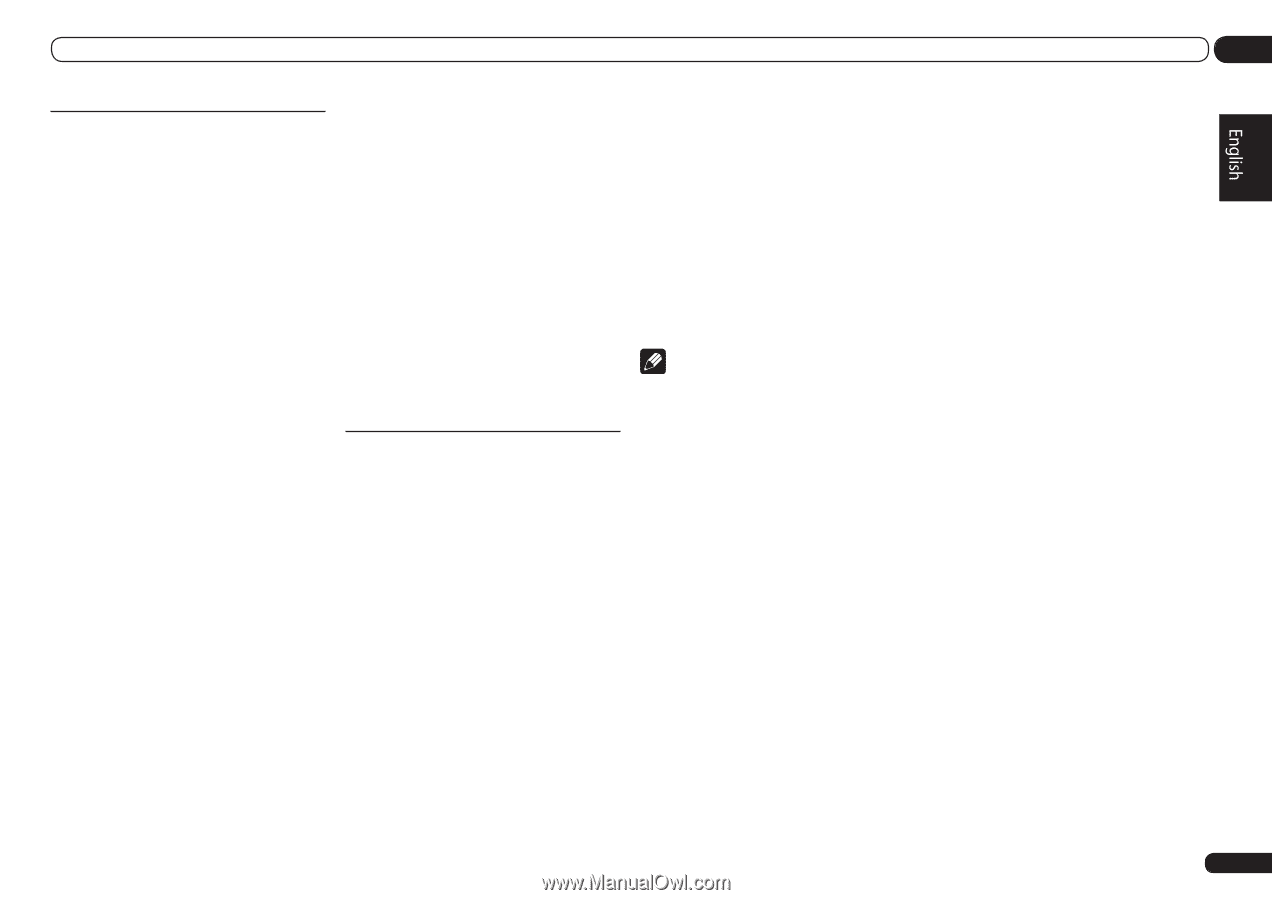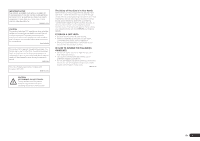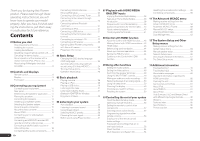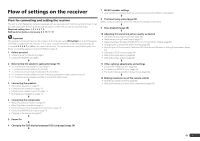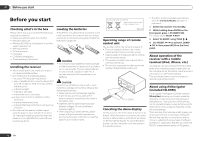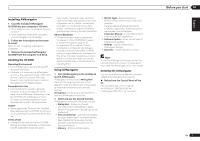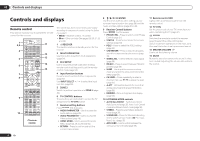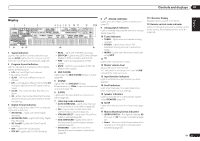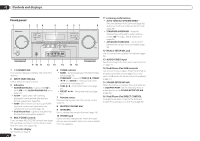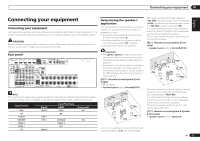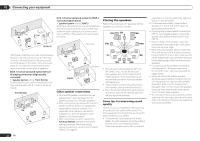Pioneer VSX-1021-K Owner's Manual - Page 7
Terms of Use - receivers
 |
UPC - 884938132978
View all Pioneer VSX-1021-K manuals
Add to My Manuals
Save this manual to your list of manuals |
Page 7 highlights
Installing AVNavigator 1 Load the included AVNavigator CD-ROM into your computer's CD drive. ! The installation screen is displayed. Proceed to step 2. ! If the installation screen does not appear, click [AVNavigator] on the desktop. 2 Follow the instructions on the screen to install. When "Finish" is selected, installation is completed. 3 Remove the included AVNavigator CD-ROM from the computer's CD drive. Handling the CD-ROM Operating Environment ! This CD-ROM can be used with Microsoft® Windows® XP/Vista/7. ! A browser is at times used for AVNavigator functions. The supported browser is Microsoft Internet Explorer 6.0 or later. With other browsers, some functions may be limited or the display may not appear properly. Precautions For Use ! This CD-ROM is for use with a personal computer. It cannot be used with a DVD player or music CD player. Attempting to play this CD-ROM with a DVD player or music CD player can damage speakers or cause impaired hearing due to the large volume. License ! Please agree to the "Terms of Use" indicated below before using this CD-ROM. Do not use if you are unwilling to consent to the terms of its use. Terms of Use ! Copyright to data provided on this CD-ROM belongs to Pioneer Corporation. Unauthorized transfer, duplication, broadcast, public transmission, translation, sales, lending or other such matters that go beyond the scope of "personal use" or "citation" as defined by Copyright Law may be subject to punitive actions. Permission to use this CD-ROM is granted under license by Pioneer Corporation. General Disclaimer ! Pioneer Corporation does not guarantee the operation of this CD-ROM with respect to personal computers using any of the applicable OS. In addition, Pioneer Corporation is not liable for any damages incurred as a result of use of this CD-ROM and is not responsible for any compensation. The names of private corporations, products and other entities described herein are the registered trademarks or trademarks of their respective firms. Using AVNavigator 1 Click [AVNavigator] on the desktop to launch AVNavigator. AVNavigator is launched and Wiring Navi starts up. The language selection screen appears. Follow the instructions on the screen to make the connections and automatic settings. Wiring Navi only starts up automatically the first time AVNavigator is launched. 2 Select and use the desired function. AVNavigator includes the following functions: ! Wiring Navi - Guides you through connections and initial settings in dialog fashion. High precision initial settings can be made easily. ! Interactive Manual - Automatically displays the pages explaining the functions that have been operated on the receiver. It is also possible to operate the receiver from the Interactive Manual. ! Glossary - Displays glossary pages. ! MCACC Appli - Displays Advanced MCACC measurement results vividly on the computer. There are special operating instructions for MCACC Application. These instructions are included in the AVNavigator Interactive Manual's menus. Refer to them when using MCACC Application. ! Software Update - Allows various types of software to be updated. ! Settings - Used to make various AVNavigator settings. ! Detection - Used to detect the receiver. Note To use the AVNavigator of another model, first uninstall (delete) this receiver's AVNavigator, then install the AVNavigator of the other model. Deleting the AVNavigator You can use the following method to uninstall (delete) the AVNavigator from your PC. % Delete from the Control Panel of the PC. From the Start menu, click "Program" d "PIONEER CORPORATION" d "AVNavigator(VSX-1021)" d "Uninstall". Before you start 01 En 7