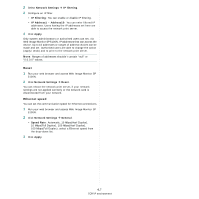Ricoh 5100N Quick Installation Guide - Page 119
Additional functions, Setting IPP security, Printer properties settings, Firmware upgrade HTTP - sp firmware
 |
UPC - 026649028502
View all Ricoh 5100N manuals
Add to My Manuals
Save this manual to your list of manuals |
Page 119 highlights
NOTE: Before following the steps below, each printer user should install the printer driver. If the printer driver is not already installed on the computer, install the printer driver that came with the printer. Select the local port (LPT) when you install the driver. 1 From the Windows Start menu, select Settings Æ Printers, or select Printers and Faxes. 2 Right-click the printer you want and select Properties. 3 In Windows 95/98/Me, click Details. In Windows NT4.0/2000/XP/2003, click Ports. 4 Click Add Port. 5 Select IPP Port from the Other list and click OK. 6 Enter the printer URL and port name and click OK. 7 When the port name displays on the print port list, click OK. Now you can select the network print server from the Print Setup dialogue box to send a job. Setting IPP security Web Image Monitor SP 5100N allows administrators to choose an authentication method and to create or modify user accounts. 1 Run your web browser and access Web Image Monitor SP 5100N. 2 Click Network Settings Æ Raw TCP/IP, LPR, IPP. • Authentication: You can set a user name and password encryption method (refer to http digest authentication in RFC). • User DB: You can set a user name and password for IPP printing. You can set up the user database for up to 10 items. 3 Click Apply. NOTE: A user name should be unique for all slots and should not include symbols. The length of the user name and the password should each be less than 7 characters. Additional functions The following are additional functions you can use through Web Image Monitor SP 5100N. Printer properties settings You can check and modify printer and document properties for an installed printer. For properties that are not supported by the printer driver, an error message indicating that the property is not supported is displayed. These settings are used only for printing from this system to the printer. However, these settings do not affect the printer properties of the network printer. Firmware upgrade (HTTP) You can upgrade your printer's firmware using the HTTP protocol. First, you need to download firmware from the website. NOTE: Before upgrading the firmware, make sure that TCP/IP parameters are entered in the print server. 1 Run your web browser and access Web Image Monitor SP 5100N. 2 Click Maintenance Æ Firmware Upgrade. 3 Select a firmware type, Printer Firmware or Network Firmware. 4 Click Browse, and then select the downloaded new firmware. 5 Click Upgrade. NOTE: It takes a few minutes to upgrading the firmware. After completely upgrade, the printer will be reset. Default setting (HTTP/SNMP) You can reset all of your network parameter settings to their default status. NOTE: All default parameters will be applied after the print server restarts. IP filtering This security feature (IP Filtering) provides the ability to prevent unauthorised network access to the network print server based on IP addresses set by a network administrator using Web Image Monitor SP 5100N. 1 Run your web browser and access Web Image Monitor SP 5100N. 4.6 TCP/IP environment