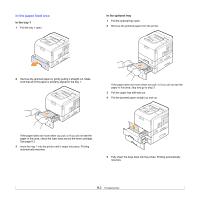Ricoh 5100N Quick Installation Guide - Page 41
Checking the remaining toner, Redistributing toner cartridge, Toner Save, System Setup, Scroll
 |
UPC - 026649028502
View all Ricoh 5100N manuals
Add to My Manuals
Save this manual to your list of manuals |
Page 41 highlights
Saving toner To save toner, press Toner Save on the control panel. The button backlight turns on. Using this feature extends the life of the toner cartridge and reduce your cost per page, but it also reduces print quality. Checking the remaining toner You can check the level of toner left in the cartridge. If you are having print quality problems, this can help you determine if the problem is caused by low toner. 1 Press Menu until System Setup appears on the bottom line of the display and press OK. 2 Press the Scroll buttons until Maintenance appears and press OK. 3 Press the Scroll buttons until Supplies Life appears and press OK. 4 Press the Scroll buttons until Toner Remains appears and press OK. The display shows the percentage of the remaining toner. Note While the following messages are appearing on the display, the sub-menu(s) under Supplies Life can be changed: - Invalid Toner, NonGenuine Toner, Replace Toner, Toner Exhausted Redistributing toner cartridge When the toner cartridge is near the end of its life: • White streaks and light printing occur. • Toner Low appears on the display. • The Status LED blinks red. If this happens, you can temporarily reestablish print quality by redistributing the remaining toner in the cartridge. In some cases, white streaks or light printing will still occur even after you have redistributed the toner. 1 Open the top cover. 2 Pull the toner cartridge out. Caution • Avoid reaching too far into the printer. The fusing area may be hot. Notes • To prevent damage to the toner cartridge, do not expose it to light for more than a few minutes. Cover it with a piece of paper, if necessary. • Do not touch the green surface underside of the toner cartridge. Use the handle on the cartridge to avoid touching this area. 3 Thoroughly shake the cartridge 4 or 6 times to distribute the toner evenly inside the cartridge. Note • If toner gets on your clothing, wipe it off with a dry cloth and wash clothing in cold water. Hot water sets toner into fabric. 8.4