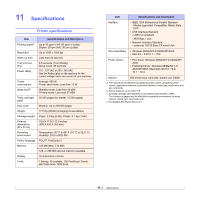Ricoh 5100N Quick Installation Guide - Page 63
Printing with the optional hard disk, Setting the time and date, Storing a job, Printing a stored job
 |
UPC - 026649028502
View all Ricoh 5100N manuals
Add to My Manuals
Save this manual to your list of manuals |
Page 63 highlights
Printing with the optional hard disk After installing the optional hard disk, you can use advanced printing features, such as storing or spooling a print job to the hard disk, proofing a job, and specifying of printing a private job in the printer properties window. Once you have stored files in the hard disk, you can easily print or delete the stored files using the control panel of your printer. Setting the time and date 1 Press Menu until System Setup appears on the bottom line of the display and press OK. 2 Press OK when Date & Time appears. 3 Press the Scroll buttons until the digit you want appears and press OK. You can enter from 2000 to 2065 in the year input section. The cursor moves to the next position. 4 Repeat step 3 until all digits appear correctly. 5 Press OK. Storing a job You can store jobs in the installed hard disk. 1 Open the file you want to store. 2 Select Print from the File menu. The Print window displays. 3 Click Properties. If you see Setup, Print or Options, click the button instead. 4 Click the Extra tab and click Print and Hold. 5 Select the print mode you want from the drop-down list. • Normal: prints in normal mode. • Proof: prints the first file and after a pause prints the next file. • Confidentical: stores the files, securing them with a password. • Store: stores the file to the hard disk. • Spool: spools the file into the hard disk and prints it from the hard disk queue. • Delay: prints the file at a specified time. 6 Enter the user's name and file name. 7 Click OK until the Print window is displayed. 8 Click OK or Print to start printing. Printing a stored job You can print jobs currently stored in the hard disk. 1 Press Menu until Job Manage. appears on the bottom line of the display and press OK. 2 Press the Scroll buttons until Store Job appears and press OK. 3 Press the Scroll buttons until the user's name and file name you want appear and press OK. 4 If the select file is a confidential print job, enter the specified 4-digit password. Press the Scroll buttons to enter the first digit and press OK. The cursor automatically moves to the next digit position. Enter the 2nd, 3rd, and 4th digit in the same way. 5 When Print appears, press OK. If you enter the incorrect password, Invalid Password appears. Reenter the correct password. 6 Press the Scroll buttons until the number of copies you want appears and press OK. 7 Press OK. Printing starts. Deleting a stored job You can delete jobs currently stored in the hard disk. 1 Press Menu until Job Manage. appears on the bottom line of the display and press OK. 2 Press the Scroll buttons until Store Job appears and press OK. 3 Press the Scroll buttons until the user's name and file name you want appear and press OK. 4 If the select file is a confidential print job, enter the specified 4-digit password. Press the Scroll buttons to enter the first digit and press OK. The cursor automatically moves to the next digit position. Enter the 2nd, 3rd, and 4th digit in the same way. 5 Press the Scroll buttons until Delete appears and press OK. If you enter the incorrect password, Invalid Password appears. Reenter the correct password. 6 When Yes appears, press OK. 10.5