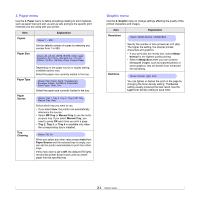Ricoh 5100N Quick Installation Guide - Page 17
Menu overview, Job manager menu, 1. Information menu
 |
UPC - 026649028502
View all Ricoh 5100N manuals
Add to My Manuals
Save this manual to your list of manuals |
Page 17 highlights
Menu overview The control panel menus are used to configure the printer. The control panel provides access to the foling menus. The menus in the colored characters appear only when the optional items are installed. 0.Job Manage.a (See page 10.5.) Active Job Store Job 1. Information (See page 2.2.) Menu Map Configuraton Demo Page Stored Joba Usage Pagea Completed Joba PCL Font List PS3 Font List 3. Paper (See page 2.4.) Copies Paper Size Paper Type Paper Source Tray Chaining 2. Layout (See page 2.3.) Orientation Simplex Margin Duplexb Duplex Marginb 4. Graphic (See page 2.4.) Resolution Darkness 5. System Setup (See page 2.5.) Date & Timea Form Menua Select Forma Language Power Save Auto Continue Altitude Adj. Auto CR Job Timeout Maintenance Clear Setting 7. Network (See page 2.7.) TCP/IP EtherTalk Ethernet Speed Clear Setting Network Info 6. Emulation (See page 2.6.) Emulation Type Setup a. Available with an optional hard disk. b. Available with an optional duplex unit. Note • The default settings and available values of your printer could be differ from this guide. Job manager menu This menu is available when the optional hard disk is installed. Item Active Job Store Job Explanation This menu shows the print jobs waiting to be printed. See page 10.6. This menu shows the print jobs stored in the installed hard disk. See page 10.5. 1. Information menu This menu allows you to print printer information pages that give details about the printer and its configuration. Item Menu Map Configuraton Demo Page Stored Job Explanation The menu map shows the layout and current settings of the control panel menu items. The configuration page shows the printer's current configuration. The demo page allows you to check if your printer properly performs printing. See page 2.7. The stored job page shows the print file list stored in the optional hard disk. Note • This menu item is available when the optional hard disk is installed. Usage Page The usage page contains the total number of pages printed by person or group. This page can be used for cost accounting. Note • This menu item is available when the optional hard disk is installed. Completed Job PCL Font List PS3 Font List The Completed Job page shows the list of completed print jobs. The list contains up to 50 files from the latest print jobs. The font sample list shows all of the fonts currently available for the selected language. 2.2