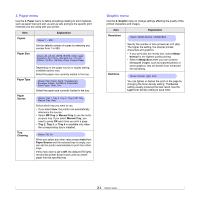Ricoh 5100N Quick Installation Guide - Page 14
Control panel overview, Finding more information
 |
UPC - 026649028502
View all Ricoh 5100N manuals
Add to My Manuals
Save this manual to your list of manuals |
Page 14 highlights
Control panel overview 1 Menu: Enters Menu mode and scrolls through the available menus. 2 Scroll buttons: Scroll through the options available in the selected menu, and increase or decrease values. 3 OK: Confirms the selection on the display. 4 Back: Sends you back to the upper menu level. 5 Toner Save: Allows you to save on toner by using less toner in printing. 6 Demo: Prints a demo page. 7 Stop: Stops an operation at any time. 8 Status: Indicates the status of your printer. See page 9.6. Finding more information You can find information for setting up and using your printer from the following resources, either printed or onscreen. Quick Install Guide Provides information on setting up your printer and, therefore, be sure to follow the instructions in the guide to get the printer ready. Online User's Guide Printer Driver Help Provides you with step-by-step instructions for using your printer's full features, and contains information for maintaining your printer, troubleshooting, and installing accessories. This user's guide also contains Network Printer User's Guide and the Software Section. Network Printer User's Guide provides you with information on setting up and connecting your printer to a network. Software Section provids you with information on how to print documents with your printer on various operating systems, and how to use the supplied software utilities.. Note • You can access the user's guides in other languages from the Manual folder on the printer driver CD. Provides you with help information on printer driver properties and instructions for setting up the properties for printing. To access a printer driver help screen, click Help from the printer properties dialog box. 1.4