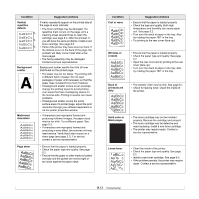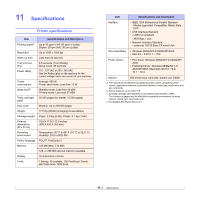Ricoh 5100N Quick Installation Guide - Page 61
Removing a DIMM, Using the hard disk - review
 |
UPC - 026649028502
View all Ricoh 5100N manuals
Add to My Manuals
Save this manual to your list of manuals |
Page 61 highlights
Removing a DIMM To expand the printer memory to 512 MB, you need to remove the preinstalled 128 MB DIMM and install two 256 MB DIMMs into the DIMM slots. Push the latches at both ends of the DIMM slot away to remove the DIMM and pull out the DIMM. 2 Remove the duplex-slot cover or the duplex unit from the back of the printer. 1 2 1 latch 2 DIMM Using the hard disk Installing the hard disk allows the data from your computer to be sent to the print queue of the printer hard disk. This decreases the workload of the computer. You can also use various print features, such as storing a job in the hard disk, proofing a job, and printing private documents. Installing the hard disk For order information, see page 7.1. Review the precautions on page 10.1. 1 Turn the printer power off and unplug the power cord and printer cable from the printer. 1 1 duplex-slot cover 3 Grasp the control board cover and remove it. 4 Align the connector on the hard disk with the connector on the control board. Push the hard disk in until it is latched into place. 10.3