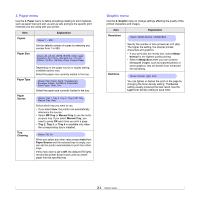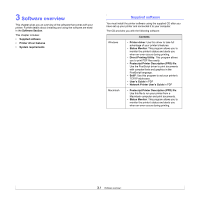Ricoh 5100N Quick Installation Guide - Page 22
Network menu, Printing a demo Changing the display language, Using toner save mode
 |
UPC - 026649028502
View all Ricoh 5100N manuals
Add to My Manuals
Save this manual to your list of manuals |
Page 22 highlights
Network menu This menu lets you configure the network interface installed in your printer. You can reset the network interface and print a configuration page. For details, see page 4.1. Item TCP/IP EtherTalk Ethernet Speed Clear Setting Network Info Explanation Values: DHCP, BOOTP, Static This item allows you to manually set the TCP/IP addresses or receive the addresses from the network. • DHCP: The DHCP server allots the IP address to you automatically. • BOOTP: The BOOTP server allots the IP address to you automatically. • Static: You can enter IP Address, Subnet Mask, and Gateway manually. Values: Off, On This item lets you select whether or not you use the EtherTalk protocol. Select On to use the protocol. Values: Auto, 10M Half, 10M Full, 100M Half, 100M Full This item allows you to select the ethernet speed. This item performs a simple reset and restores the factory default settings for the network configuration. This setting will only take effect after you restart the printer. This item prints a page showing the network parameters you set. Printing a demo page After setting up your printer, print a demo page to make sure that the printer is operating correctly. Press and hold Demo for about 2 seconds. Or, 1 Press Menu and then OK when 1. Information appears. 2 Press the Scroll buttons until Demo Page appears and press OK. 3 Press OK when Yes appears. A demo page prints out. Changing the display language To change the language that is displayed on the control panel, follow these steps: 1 Press Menu until 5. System Setup appears on the bottom line of the display and press OK. 2 Press the Scroll buttons until Language appears and press OK. 3 Press the Scroll buttons to select the language you want and press OK. 4 Press Stop to return to Standby mode. Using toner save mode Toner save mode allows the printer to use less toner on each page. Activating this mode extends the life of your toner cartridge and reduces your cost per page beyond what one would experience in the normal mode, but it reduces print quality. This setting is not available with the 1200dpi-Best setting. There are two ways to enable this mode: Using the control panel button Press Toner Save on the control panel. The printer must be in Standby mode; the Status LED lights green and Ready is shown on the display. • If the button backlight is on, the mode is enabled and the printer uses less toner to print a page. • If the button backlight is off, the mode is disabled and the printer prints in normal mode. From the software application You can set toner save mode from the printer properties window on your printer driver. See the Software Section. 2.7