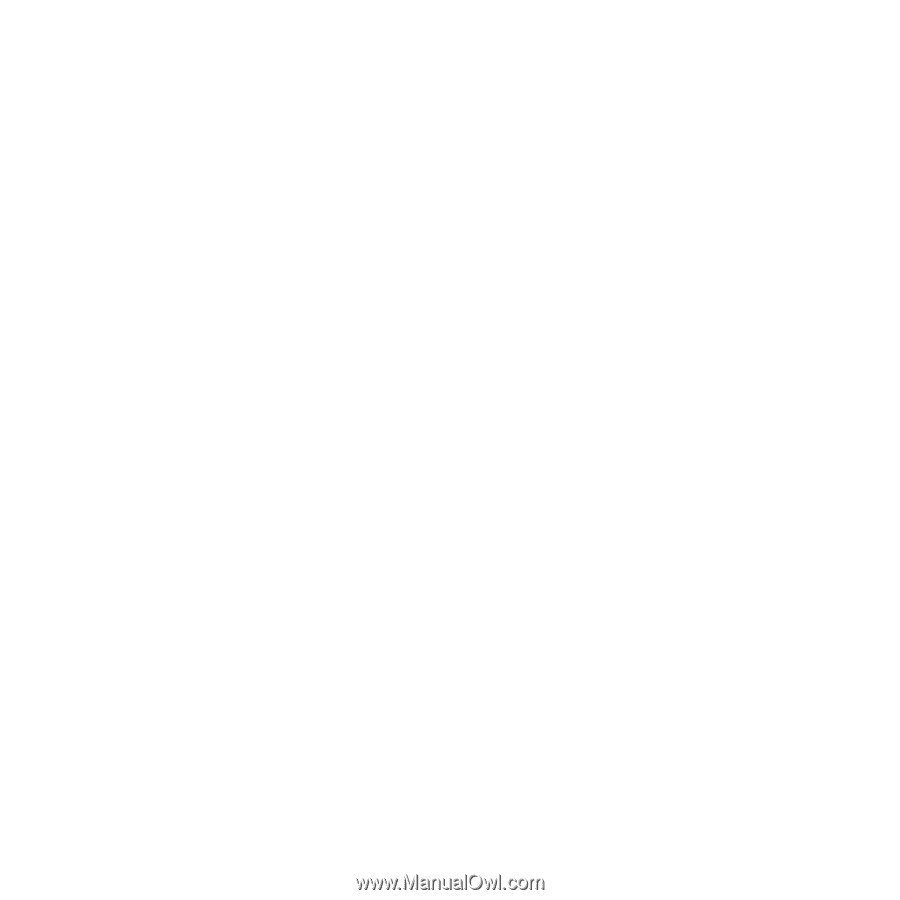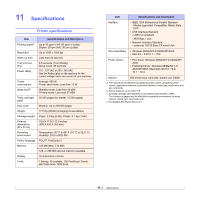2
Using an Existing Watermark
.........................................................................................
21
Creating a Watermark
...................................................................................................
21
Editing a Watermark
.....................................................................................................
21
Deleting a Watermark
...................................................................................................
21
Using Overlays
......................................................................................................................
22
What is an Overlay?
......................................................................................................
22
Creating a New Page Overlay
.........................................................................................
22
Using a Page Overlay
....................................................................................................
22
Deleting a Page Overlay
................................................................................................
22
Chapter 4:
U
SING
W
INDOWS
P
OST
S
CRIPT
D
RIVER
Printer Settings
.....................................................................................................................
23
Advanced
....................................................................................................................
23
Using Help
...................................................................................................................
23
Chapter 5:
U
SING
D
IRECT
P
RINT
U
TILITY
Overview Direct Print Utility
....................................................................................................
24
Printing
................................................................................................................................
24
From the Direct Print Utility window
................................................................................
24
Using the shortcut icon
.................................................................................................
24
Using the right-click menu
.............................................................................................
24
Chapter 6:
S
HARING
THE
P
RINTER
L
OCALLY
Setting Up a Host Computer
...................................................................................................
25
Setting Up a Client Computer
..................................................................................................
25
Chapter 7:
U
SING
U
TILITY
A
PPLICATIONS
Using Printer Settings Utility
...................................................................................................
26
Using Onscreen Help
.....................................................................................................
26
Opening the Troubleshooting Guide
.........................................................................................
26
Changing the Status Monitor Program Settings
..........................................................................
26