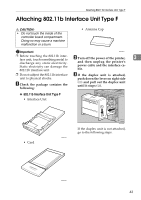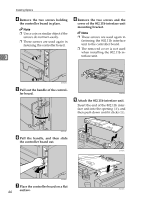Ricoh AP610N Setup Guide - Page 52
the controller board out.
 |
UPC - 026649023385
View all Ricoh AP610N manuals
Add to My Manuals
Save this manual to your list of manuals |
Page 52 highlights
Installing Options D Remove the two screws holding the controller board in place. G Place the controller board on a flat surface. Note ❒ Use a coin or similar object if the screws do not turn easily. H Remove the two screws and the cover of the Bluetooth interface unit mounting bracket. ❒ These screws are used again in fastening the controller board. Note ❒ These screws are used again in fastening the Bluetooth inter- face unit to the controller board. 3 ❒ The removed cover is not used when installing the Bluetooth interface unit. ZKGX280E E Pull out the handle of the control- ler board. ZKGX410E ZKGX370E F Pull the handle, and then slide the controller board out. 48 ZKGX260E

Installing Options
48
3
D
Remove the two screws holding
the controller board in place.
Note
❒
Use a coin or similar object if the
screws do not turn easily.
❒
These screws are used again in
fastening the controller board.
E
Pull out the handle of the control-
ler board.
F
Pull the handle, and then slide
the controller board out.
G
Place the controller board on a flat
surface.
H
Remove the two screws and the
cover of the Bluetooth interface
unit mounting bracket.
Note
❒
These screws are used again in
fastening the Bluetooth inter-
face unit to the controller board.
❒
The removed cover is not used
when installing the Bluetooth
interface unit.
ZKGX280E
ZKGX370E
ZKGX260E
ZKGX410E