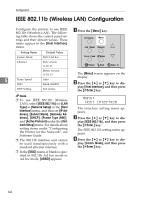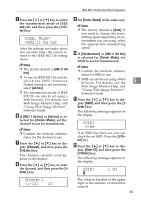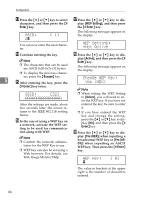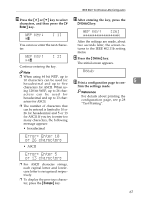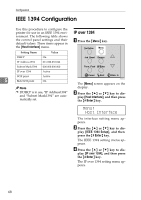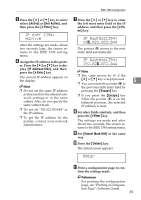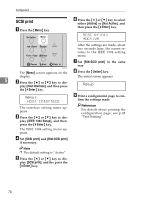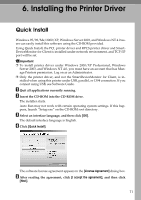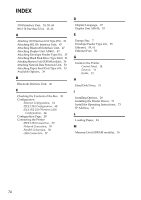Ricoh AP610N Setup Guide - Page 73
IP over 1394, Active, IP Address1394, Ready - reset configuration
 |
UPC - 026649023385
View all Ricoh AP610N manuals
Add to My Manuals
Save this manual to your list of manuals |
Page 73 highlights
IEEE 1394 Configuration E Press the {U} or {T} key to select either [Active] or [Not Active], and then press the {# Enter} key. G Press the {U} or {T} key to enter the left most entry field of the IP address, and then press the {# Enter} key. IP over 1394: *Active After the settings are made, about two seconds later, the screen returns to the IEEE 1394 setting menu. IP Address1394: 19k.022.033.044 The pointer (k) moves to the next entry field automatically. F Assign the IP address to the print- er. Press the {U} or {T} key to dis- IP Address1394: 192.02k.033.044 play [IP Address1394], and then press the {# Enter} key. The current IP address appears on the display. Note ❒ The value moves by 10 if the {U} or {T} key is kept pressed. 5 ❒ You can return the pointer (k) to Note the previous (left) entry field by ❒ Do not set the same IP address pressing the {Escape} key. as that used for the ethernet network settings or in the same subnet. Also, do not specify the same subnet mask. ❒ If you press the {Escape} key when the pointer (k) is on the leftmost position, the selected IP address is reset. ❒ Do not set "011.022.033.044" as the IP address. ❒ To get the IP address for the printer, contact your network administrator. H Set other fields similarly, and then press the {# Enter} key. The settings are made and after about two seconds, the screen returns to the IEEE 1394 setting menu. I Set [Subnet Mask1394] in the same way. J Press the {Online} key. The initial screen appears. Ready K Print a configuration page to con- firm the settings made. Reference For printing the configuration page, see "Printing a Configuration Page", Software Guide. 69