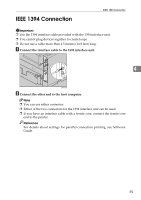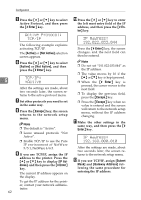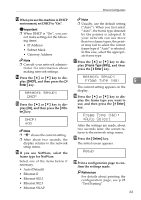Ricoh AP610N Setup Guide - Page 62
Parallel Connection
 |
UPC - 026649023385
View all Ricoh AP610N manuals
Add to My Manuals
Save this manual to your list of manuals |
Page 62 highlights
Connecting the Printer Parallel Connection Important ❒ The parallel interface cable is not provided with the printer. ❒ The printer's parallel connection is a standard bidirectional interface that requires an IEEE 1284-compliant 36-pin parallel cable and host computer parallel port. ❒ Use shielded interface cable. Unshielded cables create electromagnetic interference that could cause malfunctions. A Turn off the printer and computer. 4 B Connect the cable to the interface connector. AGN015S C Securely attach the other end of the parallel cable to your computer's parallel port. Secure the cable. Reference For details about settings for parallel connection printing, see Software Guide. 58

Connecting the Printer
58
4
Parallel Connection
Important
❒
The parallel interface cable is not provided with the printer.
❒
The printer's parallel connection is a standard bidirectional interface that re-
quires an IEEE 1284-compliant 36-pin parallel cable and host computer parallel
port.
❒
Use shielded interface cable. Unshielded cables create electromagnetic inter-
ference that could cause malfunctions.
A
Turn off the printer and computer.
B
Connect the cable to the interface connector.
C
Securely attach the other end of the parallel cable to your computer's parallel
port. Secure the cable.
Reference
For details about settings for parallel connection printing, see Software
Guide.
AGN015S