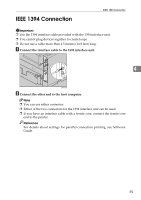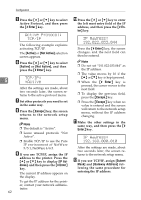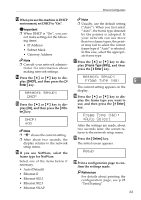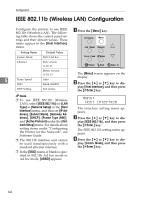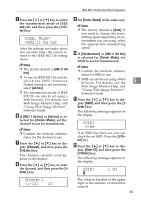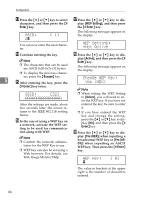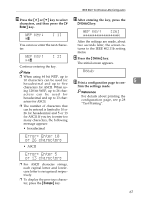Ricoh AP610N Setup Guide - Page 66
Active Protocol, TCP/IP, TCP/IP, Active, IP Address
 |
UPC - 026649023385
View all Ricoh AP610N manuals
Add to My Manuals
Save this manual to your list of manuals |
Page 66 highlights
Configuration E Press the {U} or {T} key to select Active Protocol, and then press the {# Enter} key. Active Protocol: TCP/IP The following example explains activating TCP/IP. The [Active] or [Not Active] selection screen appears. F Press the {U} or {T} key to select [Active] or [Not Active], and then press the {# Enter} key. 5 TCP/IP: *Active After the settings are made, about two seconds later, the screen returns to the active protocol menu. G Set other protocols you need to set in the same way. H Press the {Escape} key, the screen returns to the network setup menu. Note ❒ The default is "Active". ❒ Leave unused protocols "Not Active". ❒ Enable TCP/IP to use the Pure IP environment of NetWare 5/5.1, NetWare 6/6.5. I If you use TCP/IP, assign the IP address to the printer. Press the {U} or {T} key to display [IP Address], and then press the {# Enter} key. The current IP address appears on the display. To get the IP address for the printer, contact your network administrator. 62 J Press the {U} or {T} key to enter the left most entry field of the IP address, and then press the {# Enter} key. IP Address: 192.022.033.044 Press the {# Enter} key, the screen changes, and the next field can then be entered. Note ❒ Do not set "011.022.033.044" as the IP address. ❒ The value moves by 10 if the {U} or {T} key is kept pressed. ❒ When the {# Enter} key is pressed, the cursor moves to the next field. ❒ To display the previous field, press the {Escape} key. ❒ Press the {Escape} key when no value is entered and the screen will return to the network setup menu, without the IP address changing. K Make the other settings in the same way, and then press the {# Enter} key. IP Address: 192.168.000.010 After the settings are made, about two seconds later, the screen returns to the network setup menu. L If you use TCP/IP, assign [Subnet Mask] and [Gateway Address] following the same procedure for entering the IP address.