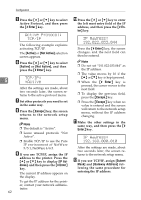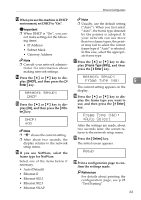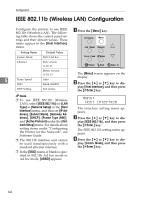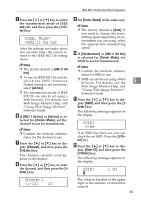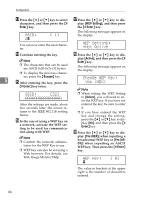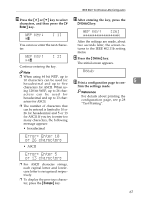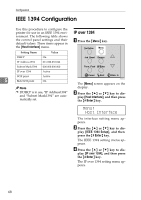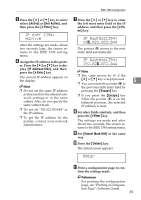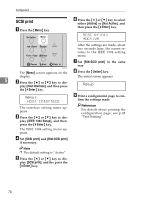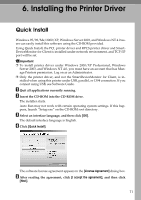Ricoh AP610N Setup Guide - Page 70
Enter, Escape, Enter, WEP Setting, Active, Yes HEX, Yes
 |
UPC - 026649023385
View all Ricoh AP610N manuals
Add to My Manuals
Save this manual to your list of manuals |
Page 70 highlights
Configuration M Press the {U} or {T} key to select characters, and then press the {# Enter} key. Q Press the {U} or {T} key to dis- play [WEP Setting], and then press the {# Enter} key. SSID: Ak [ 1] You can now enter the next character. The following message appears on the display. WEP Setting: *Not Active N Continue entering the key. R Press the {U} or {T} key to dis- Note ❒ The characters that can be used are ASCII 0x20-0x7e (32 bytes). play [Active], and then press the {# Enter} key. The following message appears on the display. ❒ To display the previous charac- ter, press the {Escape} key. 5 O After entering the key, press the Change WEP Key: Yes (HEX) {# Enter} key twice. Note SSID: [32] AAAAAAAAAAAAAAAA After the settings are made, about two seconds later, the screen returns to the IEEE 802.11b setting menu. P In the case of using a WEP key on a network, activate the WEP setting to be used for communication along with WEP. Note ❒ Confirm the network administrator for the WEP Key to use. ❒ WEP key can also be set using a Web browser. For details, see Web Image Monitor Help. ❒ When setting the WEP Setting to [Active], you will need to enter the WEP key. If you have not entered the key, be sure to enter it. ❒ If you have entered the WEP key and change the setting, press the {U} or {T} key to display [No], and then press the {# Enter} key. S Press the {U} or {T} key to dis- play [Yes (HEX)] when inputting a hexadecimal WEP key or [Yes (ASCII)] when inputting an ASCII WEP key. Then press the {# Enter} key. WEP Key: k [ 0] The value in brackets at the upper right is the number of characters entered. 66