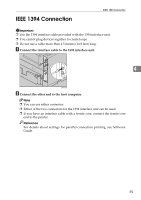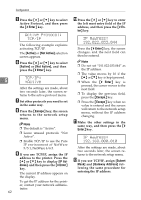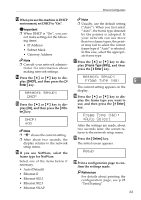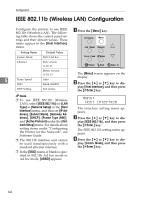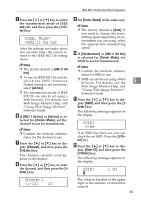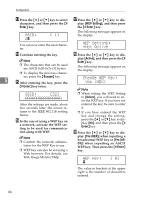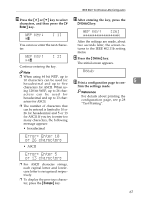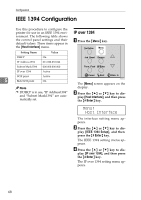Ricoh AP610N Setup Guide - Page 67
Network Setup, Frame Type NW, Frame Type NW, Auto Select, Ready
 |
UPC - 026649023385
View all Ricoh AP610N manuals
Add to My Manuals
Save this manual to your list of manuals |
Page 67 highlights
Ethernet Configuration M When you use this machine in DHCP environment, set DHCP to "On". Important ❒ When DHCP is "On", you can- not make settings for the following items: • IP Address • Subnet Mask • Gateway Address Note ❒ Consult your network adminis- trator for information about making network settings. N Press the {U} or {T} key to dis- play [DHCP], and then press the {# Enter} key. Network Setup: DHCP O Press the {U} or {T} key to dis- play [On], and then press the {# Enter} key. DHCP: *On Note ❒ "p" shows the current setting. ❒ After about two seconds, the display returns to the network setup menu. P If you use NetWare, select the frame type for NetWare. Select one of the items below if necessary. • Auto (Default) • Ethernet ll • Ethernet 802.2 • Ethernet 802.3 • Ethernet SNAP Note ❒ Usually, use the default setting ("Auto"). When you first select "Auto", the frame type detected by the printer is adopted. If your network can use more than two frame types, the printer may fail to select the correct frame type if "Auto" is selected. In this case, select the appropriate frame type. Q Press the {U} or {T} key to dis- play [Frame Type (NW)], and then press the {# Enter} key. Network Setup: Frame Type (NW) 5 The current setting appears on the display. R Press the {U} or {T} key to dis- play the frame type you want to use, and then press the {# Enter} key. Frame Type (NW): *Auto Select After the settings are made, about two seconds later, the screen returns to the network setup menu. S Press the {Online} key. The initial screen appears. Ready T Print a configuration page to con- firm the settings made. Reference For details about printing the configuration page, see p.28 "Test Printing". 63