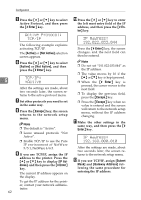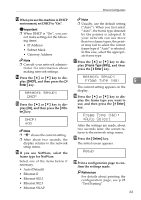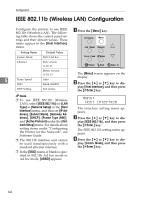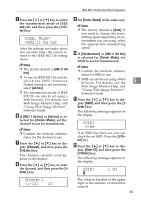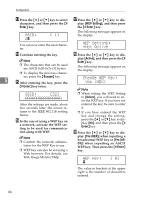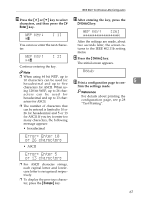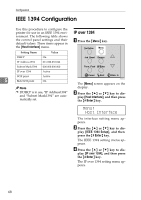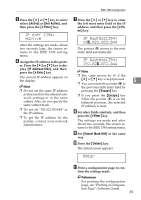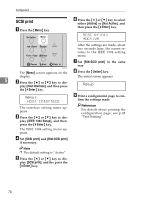Ricoh AP610N Setup Guide - Page 69
Comm. Mode, 802.11 Ad hoc, Channel
 |
UPC - 026649023385
View all Ricoh AP610N manuals
Add to My Manuals
Save this manual to your list of manuals |
Page 69 highlights
IEEE 802.11b (Wireless LAN) Configuration E Press the {U} or {T} key to select the transmission mode of IEEE 802.11b, and then press the {# Enter} key. Comm. Mode: *802.11 Ad hoc After the settings are made, about two seconds later, the screen returns to the IEEE 802.11b setting menu. Note ❒ The factory default is [802.11 Ad hoc]. ❒ To use an IEEE 802.11b card for which the SSID (Network Name) setting is not necessary, select [Ad hoc]. ❒ The transmission mode of IEEE 802.11b can also be set using a Web browser. For details, see Web Image Monitor Help, and "Using Web Image Monitor", Software Guide. F If [802.11 Ad hoc] or [Ad hoc] is se- lected for [Comm. Mode], set the channel to use for transmission. Note ❒ Confirm the network adminis- trator for the channel to use. G Press the {U} or {T} key to dis- play [Channel], and then press the {# Enter} key. The channel currently used appears on the display. H Press the {U} or {T} key to enter the channel, and then press the {# Enter} key. Channel: (1-13) 13 I Set [Trans. Speed] in the same way. Note ❒ The factory default is [Auto]. If you need to change the transmitting speed depending on environment you are using, select the appropriate transmitting speed. J If [Infrastructure] or [802.11 Ad hoc] is selected for [Comm. Mode], set SSID to use for transmission. Note ❒ Confirm the network administrator for SSID to use. ❒ SSID can also be set using a Web browser. For details, see the 5 Web Image Monitor Help, and "Using Web Image Monitor", Software Guide. K Press the {U} or {T} key to dis- play [SSID], and then press the {# Enter} key. The following message appears on the display. SSID: View If an SSID has been set, you can check the set SSID. Press the {# Enter} key. L Press the {U} or {T} key to dis- play [Enter ID], and then press the {# Enter} key. The following message appears on the display. SSID: k [ 0] The value in brackets at the upper right is the number of characters entered. 65