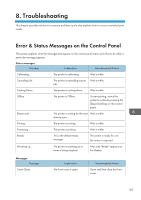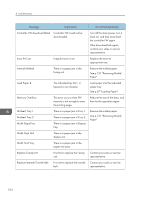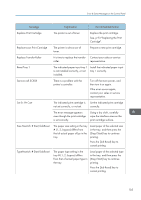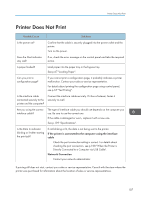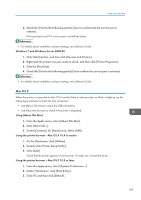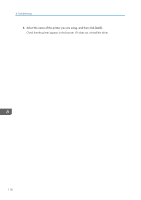Ricoh Aficio SP 3510DN Manuals - Page 107
See, p.93 Replacing the Print, Replace soon Print Cartridge - reset
 |
View all Ricoh Aficio SP 3510DN manuals
Add to My Manuals
Save this manual to your list of manuals |
Page 107 highlights
Error & Status Messages on the Control Panel Message Explanation Recommended Action Replace Print Cartridge The printer is out of toner. Replace the print cartridge. See, p.93 "Replacing the Print Cartridge". Replace soon Print Cartridge The printer is almost out of toner . Prepare a new print cartridge. Replace Transfer Roller It is time to replace the transfer Contact your sales or service roller. representative. Reset Tray 1 The indicated paper input tray 1 Install the indicated paper input is not installed correctly, or not tray 1 correctly. installed. Service call SCXXX There is a problem with the printer's controller. Turn off the main power, and then turn it on again. If the error occurs again, contact your sales or service representative. Set Er: Prt Cart The indicated print cartridge is not set correctly, or not set. Set the indicated print cartridge correctly. The error message appears even though the print cartridge is set correctly. Using a dry cloth, carefully wipe the interface area on the print cartridge surface. Size Msmtch: # Start/JobReset The paper size setting in the tray # (1, 2, bypass) differs from that of actual paper si0ze in the tray. Load paper of the selected size in the tray, and then press the [Stop/Start] key to continue printing. Press the [Job Reset] key to cancel printing. TypeMsmtch: # Start/JobReset The paper type setting in the tray # (1, 2, bypass) differs from that of actual paper type in the tray. Load paper of the selected type in the tray, and then press the [Stop/Start] key to continue printing. Press the [Job Reset] key to cancel printing. 105