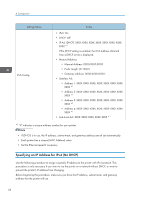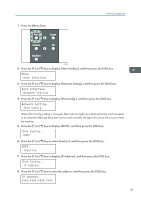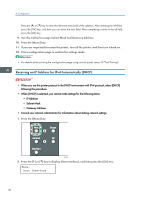Ricoh Aficio SP 3510DN Manuals - Page 51
Receiving an IP Address for IPv6 Automatically (DHCP), IPv6 Config., Manual Address, Prefix Length
 |
View all Ricoh Aficio SP 3510DN manuals
Add to My Manuals
Save this manual to your list of manuals |
Page 51 highlights
Ethernet Configuration 9. Press the [ ] or [ ] key to display [Manual Address], and then press the [OK] key. IPv6 Config.: Manual Address 10. Press the [ ] [ ] keys to display [Prefix Length], and then press the [OK] key. Manual Address: Prefix Length 11. Press the [ ] [ ] keys to enter the value, and then press the [OK] key. Prefix Length: (0 - 128) 0 12. Press the [ ] or [ ] key to display [Manual Address], and then press the [OK] key. Manual Address: Manual Address 13. Press the [ ] or [ ] key to enter the address, and then press the [OK] key. Manual Address: XXXX:XXXX:XXXX: Press the [ ] or [ ] key to enter the left most entry field of the address. After entering the left field, press the [OK] key, and then you can enter the next field. After completing to enter in the all field, press the [OK] key. 14. Use this method to assign Gateway Address. 15. Press the [Menu] key. 16. If you are requested to restart the printer, turn off the printer, and then turn it back on. 17. Print a configuration page to confirm the settings made. • For details about printing the configuration page using control panel, see p.35 "Test Printing". Receiving an IP Address for IPv6 Automatically (DHCP) • When you use this printer in the DHCP environment with IPv6 protocol, select [DHCP] following this procedure. • Consult your network administrator for information about making network settings. 49