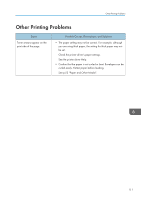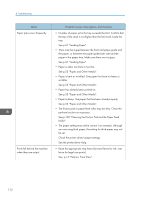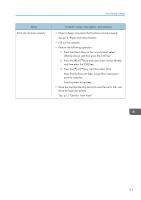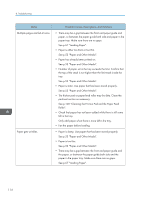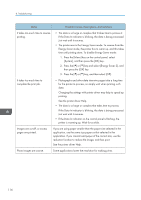Ricoh Aficio SP 3510DN Manuals - Page 118
The data is so large or complex that takes time to process.
 |
View all Ricoh Aficio SP 3510DN manuals
Add to My Manuals
Save this manual to your list of manuals |
Page 118 highlights
8. Troubleshooting Status Possible Causes, Descriptions, and Solutions It takes too much time to resume printing. • The data is so large or complex that it takes time to process it. If the Data In indicator is blinking, the data is being processed. Just wait until it resumes. • The printer was in the Energy Saver mode. To resume from the Energy Saver mode, the printer has to warm up, and this takes time until printing starts. To disable Energy Saver mode: 1. Press the [Menu] key on the control panel, select [System], and then press the [OK] key. 2. Press the [ ] or [ ] key and select [Energy Saver 2], and then press the [OK] key. 3. Press the [ ] or [ ] key, and then select [Off]. It takes too much time to complete the print job. • Photographs and other data intensive pages take a long time for the printer to process, so simply wait when printing such data. Changing the settings with printer driver may help to speed up printing. See the printer driver Help. • The data is so large or complex that takes time to process. If the Data In indicator is blinking, the data is being processed. Just wait until it resumes. • If the Data In indicator on the control panel is flashing, the printer is warming up. Wait for a while. Images are cut off, or excess pages are printed. If you are using paper smaller than the paper size selected in the application, use the same size paper as that selected in the application. If you cannot load paper of the correct size, use the reduction function to reduce the image, and then print. See the printer driver Help. Photo images are coarse. Some applications lower the resolution for making prints. 116