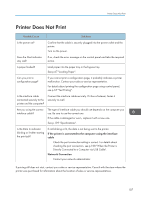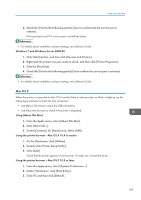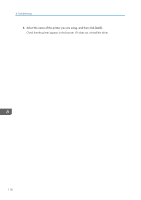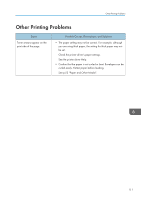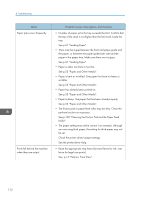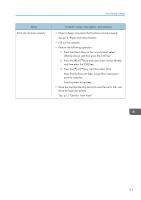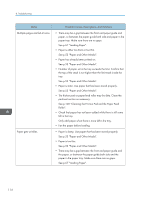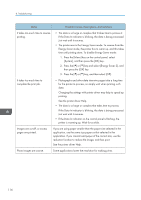Ricoh Aficio SP 3510DN Manuals - Page 114
See p.100 Cleaning the Friction Pad and the Paper Feed
 |
View all Ricoh Aficio SP 3510DN manuals
Add to My Manuals
Save this manual to your list of manuals |
Page 114 highlights
8. Troubleshooting Status Paper jams occur frequently. Prints fall behind the machine when they are output. Possible Causes, Descriptions, and Solutions • Number of paper set in the tray exceeds the limit. Confirm that the top of the stack is not higher than the limit mark inside the tray. See p.67 "Loading Paper". • There may be a gap between the front end paper guide and the paper, or between the paper guide both side and the paper in the paper tray. Make sure there are no gaps. See p.67 "Loading Paper". • Paper is either too thick or too thin. See p.53 "Paper and Other Media". • Paper is bent or wrinkled. Use paper that have no bents or wrinkles. See p.53 "Paper and Other Media". • Paper has already been printed on. See p.53 "Paper and Other Media". • Paper is damp. Use paper that has been stored properly. See p.53 "Paper and Other Media". • The friction pad or paper feed roller may be dirty. Clean the pertinent section as necessary. See p.100 "Cleaning the Friction Pad and the Paper Feed Roller". • The paper setting may not be correct. For example, although you are using thick paper, the setting for thick paper may not be set. Check the printer driver's paper settings. See the printer driver Help. • Raise the appropriate stop fence (forward fence for A4, rear fence for legal size prints). See, p.15 "Exterior: Front View". 112