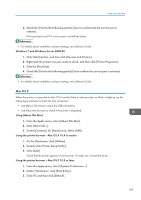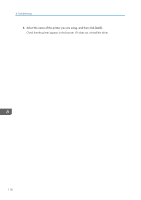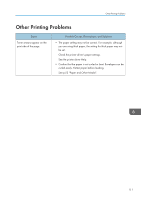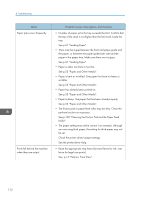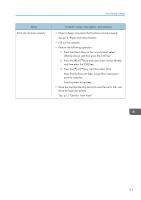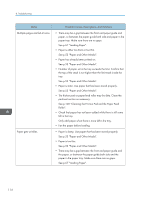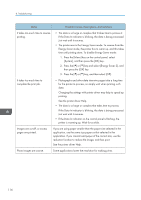Ricoh Aficio SP 3510DN Manuals - Page 115
Possible Causes, Descriptions, and Solutions, See, p.15 Exterior: Front View.
 |
View all Ricoh Aficio SP 3510DN manuals
Add to My Manuals
Save this manual to your list of manuals |
Page 115 highlights
Other Printing Problems Status Prints do not stack properly. Possible Causes, Descriptions, and Solutions • Paper is damp. Use paper that has been stored properly. See p.53 "Paper and Other Media". • Pull out the extender. • Perform the following operation. 1. Press the [Menu] key on the control panel, select [Maintenance], and then press the [OK] key. 2. Press the [ ] or [ ] key and select [Low Humid. Mode], and then press the [OK] key. 3. Press the [ ] or [ ] key, and then select [On]. Note that the first print takes longer than subsequent prints to complete. See the printer driver help. • Raise the appropriate stop fence (forward fence for A4, rear fence for legal size prints). See, p.15 "Exterior: Front View". 113

Status
Possible Causes, Descriptions, and Solutions
Prints do not stack properly.
•
Paper is damp. Use paper that has been stored properly.
See p.53 "Paper and Other Media".
•
Pull out the extender.
•
Perform the following operation.
1.
Press the [Menu] key on the control panel, select
[Maintenance], and then press the [OK] key.
2.
Press the [
] or [
] key and select [Low Humid. Mode],
and then press the [OK] key.
3.
Press the [
] or [
] key, and then select [On].
Note that the first print takes longer than subsequent
prints to complete.
See the printer driver help.
•
Raise the appropriate stop fence (forward fence for A4, rear
fence for legal size prints).
See, p.15 "Exterior: Front View".
Other Printing Problems
113