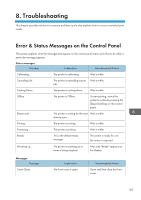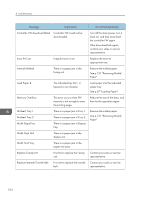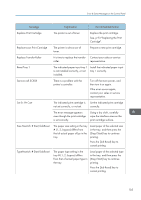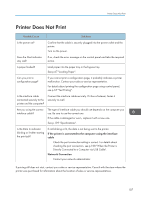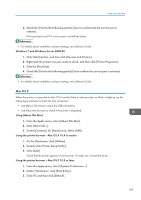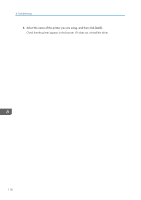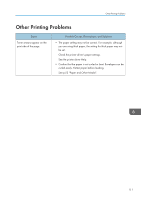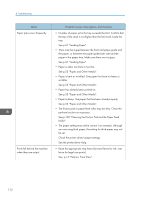Ricoh Aficio SP 3510DN Manuals - Page 109
Printer Does Not Print, Is the Data In indicator
 |
View all Ricoh Aficio SP 3510DN manuals
Add to My Manuals
Save this manual to your list of manuals |
Page 109 highlights
Printer Does Not Print Printer Does Not Print Possible Cause Solutions Is the power on? Confirm that the cable is securely plugged into the power outlet and the printer. Turn on the power. Does the Alert indicator stay red? If so, check the error message on the control panel and take the required action. Is paper loaded? Load paper into the paper tray or the bypass tray. See p.67 "Loading Paper". Can you print a configuration page? If you cannot print a configuration page, it probably indicates a printer malfunction. Contact your sales or service representative. For details about printing the configuration page using control panel, see p.35 "Test Printing". Is the interface cable connected securely to the printer and the computer? Connect the interface cable securely. If it has a fastener, fasten it securely as well. Are you using the correct interface cable? The type of interface cable you should use depends on the computer you use. Be sure to use the correct one. If the cable is damaged or worn, replace it with a new one. See p.139 "Specifications". Is the Data In indicator blinking or lit after starting the print job? If not blinking or lit, the data is not being sent to the printer. If the printer is connected to the computer using the interface cable Check the port connection setting is correct. For details about checking the port connection, see p.108 "When the Printer is Directly Connected to a Computer via USB Cable". Network Connection Contact your network administrator. If printing still does not start, contact your sales or service representative. Consult with the store where the printer was purchased for information about the location of sales or service representatives. 107