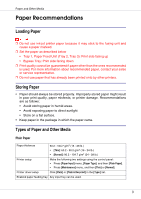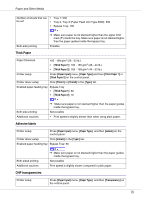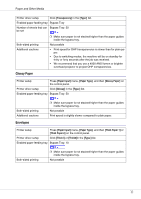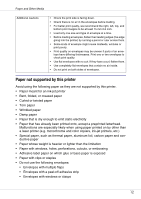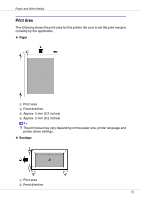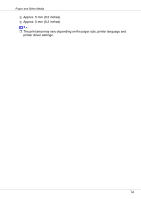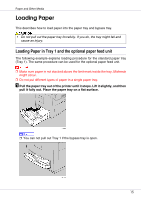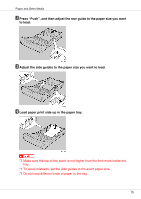Ricoh CL3500N Maintenance Manual - Page 11
Glossy Paper, Envelopes
 |
UPC - 026649024344
View all Ricoh CL3500N manuals
Add to My Manuals
Save this manual to your list of manuals |
Page 11 highlights
Paper and Other Media Printer driver setup Click [Transparency] in the [Type:] list. Enabled paper feeding tray Bypass Tray Number of sheets that can Bypass Tray: 50 be set Both-sided printing Additional cautions ❒ Make sure paper is not stacked higher than the paper guides inside the bypass tray. Not possible • Print speed for OHP transparencies is slower than for plain paper. • Due to switching modes, the machine will be on standby for thirty or forty seconds after the job was received. • We recommend that you use a 4000 ANSI lumen or brighter overhead projector to project OHP transparencies. Glossy Paper Printer setup Press [Paper Input] menu, [Paper Type], and then [Glossy Paper] on the control panel. Printer driver setup Click [Glossy] in the [Type:] list. Enabled paper feeding tray Bypass Tray: 50 Both-sided printing Additional cautions Envelopes ❒ Make sure paper is not stacked higher than the paper guides inside the bypass tray. Not possible Print speed is slightly slower compared to plain paper. Printer setup Press [Paper Input] menu, [Paper Type], and then [Thick Paper 1] or [Thick Paper 2] on the control panel. Printer driver setup Click [Thick1] or [Thick2]in the [Type:] list. Enabled paper feeding tray Bypass Tray: 10 Both-sided printing ❒ Make sure paper is not stacked higher than the paper guides inside the bypass tray. Not possible 11