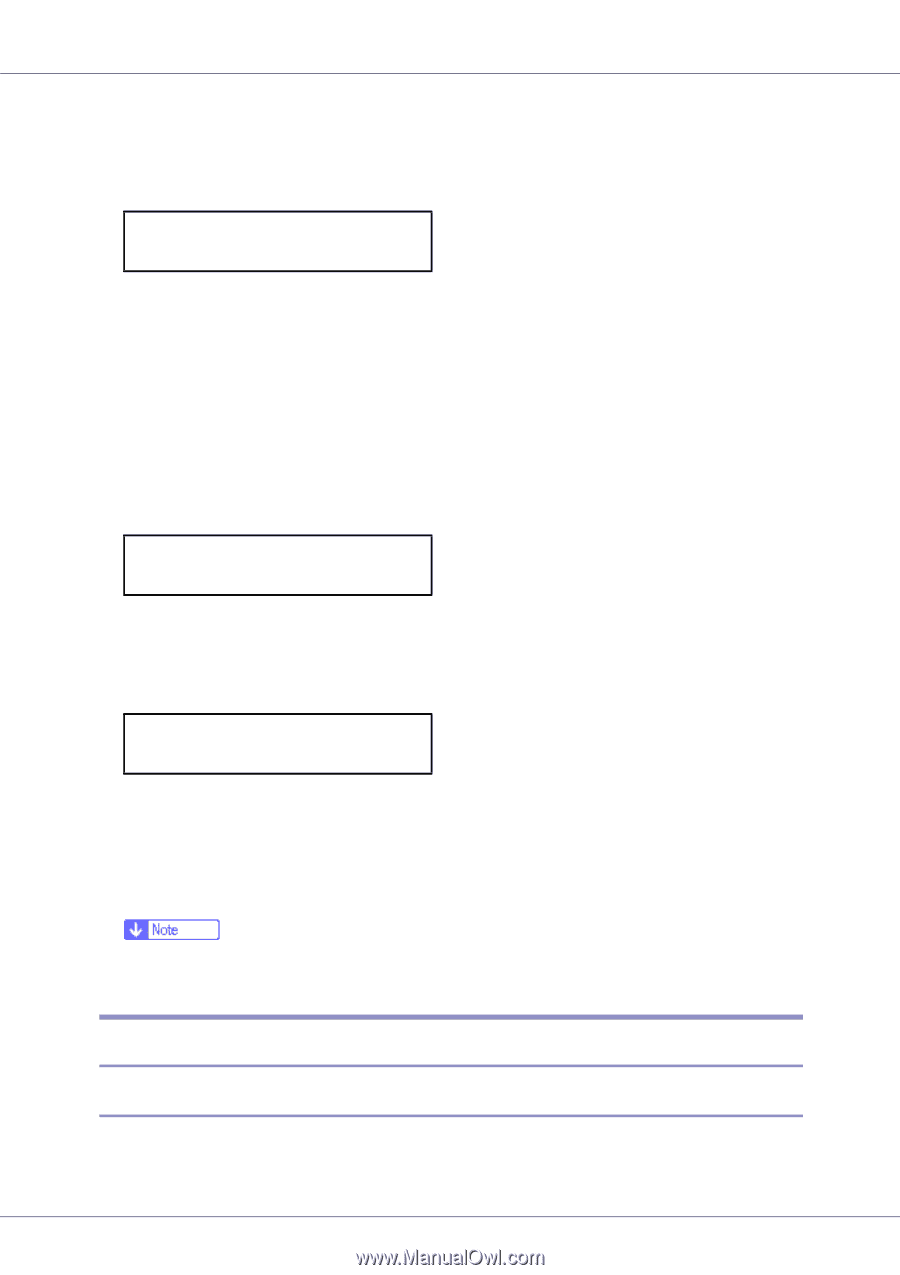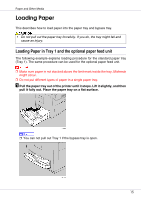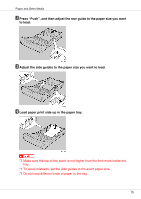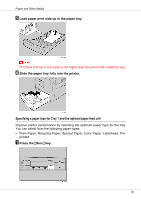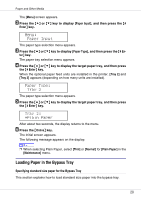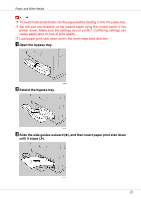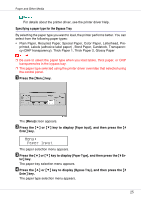Ricoh CL3500N Maintenance Manual - Page 20
Loading Paper in the Bypass Tray
 |
UPC - 026649024344
View all Ricoh CL3500N manuals
Add to My Manuals
Save this manual to your list of manuals |
Page 20 highlights
Paper and Other Media The [Menu] screen appears. B Press the {U} or {T} key to display [Paper Input], and then press the {# Enter} key. Menu: Paper Input The paper type selection menu appears. C Press the {U} or {T} key to display [Paper Type], and then press the {# En- ter} key. The paper tray selection menu appears. D Press the {U} or {T} key to display the target paper tray, and then press the {# Enter} key. When the optional paper feed units are installed in the printer, [Tray 2] and [Tray 3] appears (depending on how many units are installed). Paper Type: Tray 2 The paper type selection menu appears. E Press the {U} or {T} key to display the target paper tray, and then press the {# Enter} key. Tray 2: *Plain Paper After about two seconds, the display returns to the menu. F Press the {Online} key. The initial screen appears. The following message appears on the display: ❒ When selecting Plain Paper, select [Thin] or [Normal] for [Plain Paper] in the [Maintenance] menu. Loading Paper in the Bypass Tray Specifying standard size paper for the Bypass Tray This section explains how to load standard size paper into the bypass tray. 20