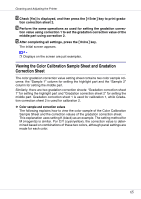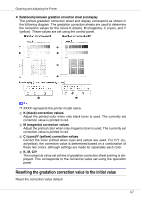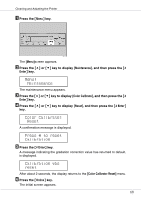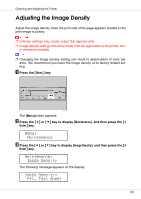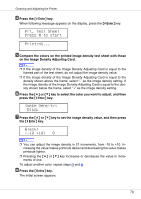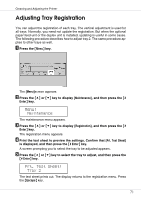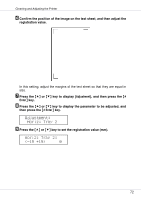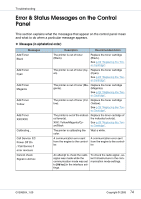Ricoh CL3500N Maintenance Manual - Page 70
Prt. Test Sheet, Press # to start, Image Density, Black, Black, 10 +10
 |
UPC - 026649024344
View all Ricoh CL3500N manuals
Add to My Manuals
Save this manual to your list of manuals |
Page 70 highlights
Cleaning and Adjusting the Printer D Press the {# Enter} key. When following message appears on the display, press the {# Enter} key. Prt. Test Sheet Press # to start Printing... E Compare the colors on the printed image density test sheet with those on the Image Density Adjusting Card. ❒ If the image density of the Image Density Adjusting Card is equal to the framed part of the test sheet, do not adjust the image density value. ❒ If the image density of the Image Density Adjusting Card is equal to the density shown above the frame, select "-" as the image density setting. If the image density of the Image Density Adjusting Card is equal to the density shown below the frame, select "+" as the image density setting. F Press the {U} or {T} key to select the color you want to adjust, and then press the {# Enter} key. Image Density: Black G Press the {U} or {T} key to set the image density value, and then press the {# Enter} key. Black: (-10 +10) 0 ❒ You can adjust the image density in 21 increments, from -10 to +10. Increasing the value makes printouts darker and decreasing the value makes printouts lighter. ❒ Pressing the {U} or {T} key increases or decreases the value in increments of one. To adjust another color, repeat steps F and G. H Press the {Online} key. The initial screen appears. 70