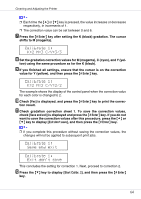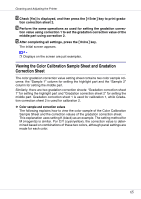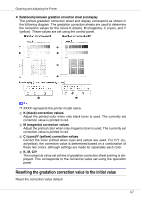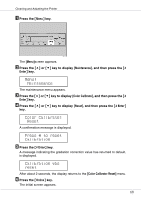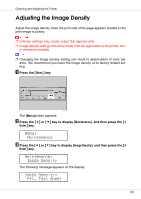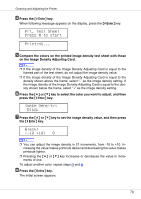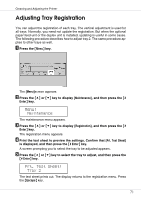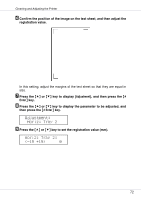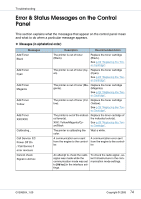Ricoh CL3500N Maintenance Manual - Page 69
Adjusting the Image Density
 |
UPC - 026649024344
View all Ricoh CL3500N manuals
Add to My Manuals
Save this manual to your list of manuals |
Page 69 highlights
Cleaning and Adjusting the Printer Adjusting the Image Density Adjust the image density when the print side of the page appears shaded or the print image is patchy. ❒ Extreme settings may create output that appears dirty. ❒ Image density settings should be made from the application or the printer driv- er whenever possible. ❒ Changing the image density setting can result in deterioration of color balance. We recommend you leave the image density at its factory default setting. A Press the {Menu} key. The [Menu]screen appears. B Press the {U} or {T} key to display [Maintenance], and then press the {# Enter} key. Menu: Maintenance C Press the {U} or {T} key to display [Image Density], and then press the {# Enter} key. Maintenance: Image Density The following message appears on the display: Image Density: Prt. Test Sheet 69