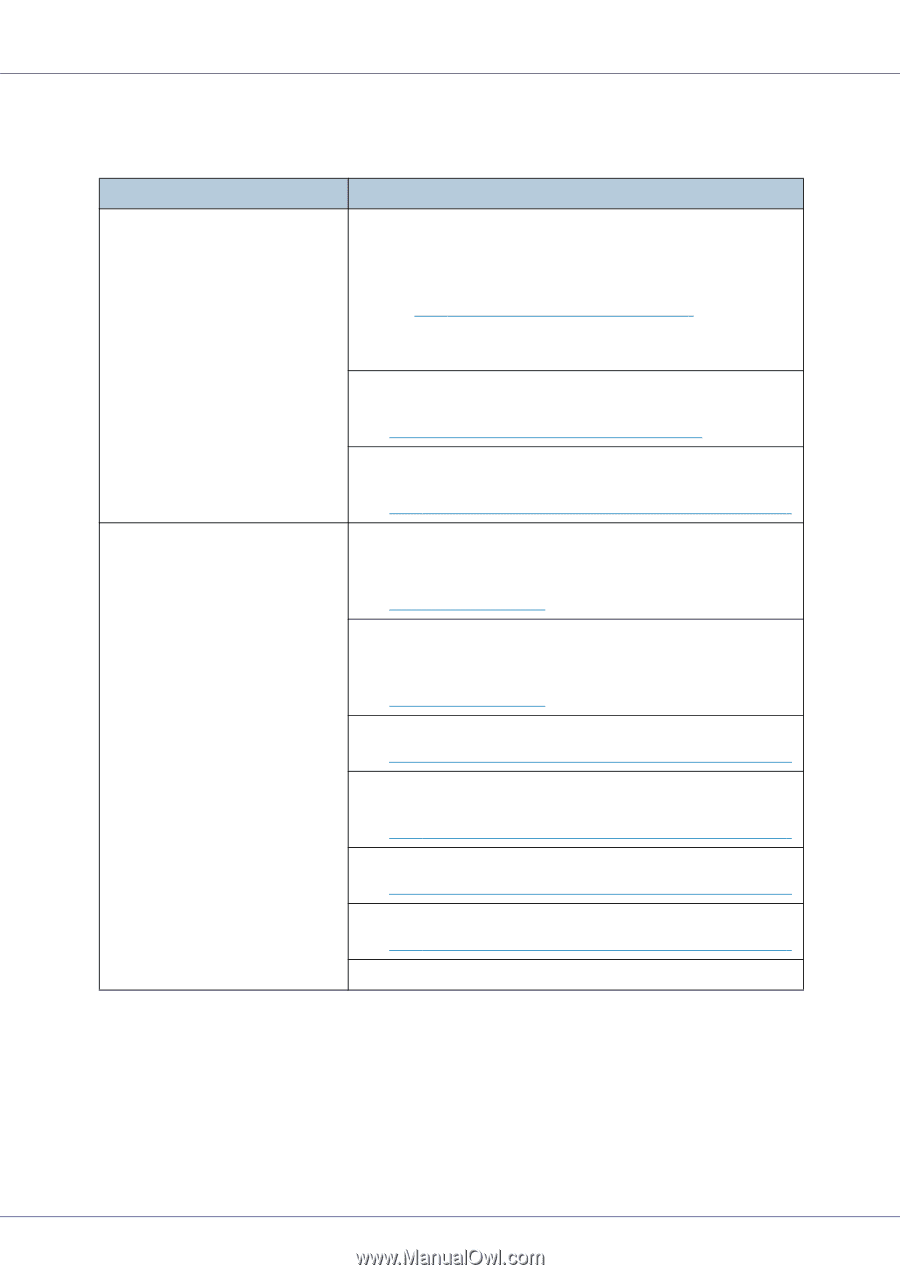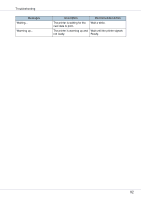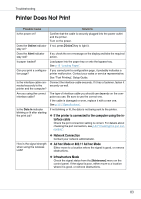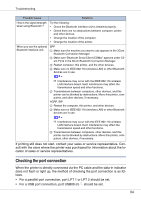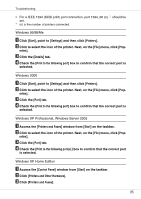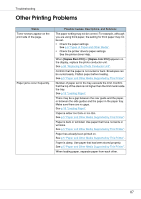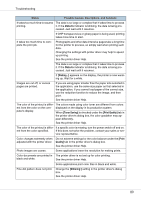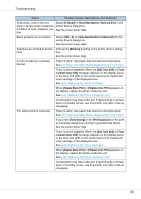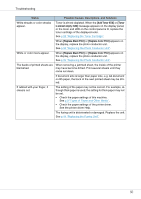Ricoh CL3500N Maintenance Manual - Page 87
Other Printing Problems
 |
UPC - 026649024344
View all Ricoh CL3500N manuals
Add to My Manuals
Save this manual to your list of manuals |
Page 87 highlights
Troubleshooting Other Printing Problems Status Toner smears appear on the print side of the page. Paper jams occur frequently. Possible Causes, Descriptions, and Solutions The paper setting may not be correct. For example, although you are using thick paper, the setting for thick paper may not be set. • Check the paper settings. See p.9 "Types of Paper and Other Media". • Check the printer driver's paper settings. See the printer driver Help. When [Replace Black PCU] or [Replace Color PCU] appears on the display, replace the photo conductor unit. See p.35 "Replacing the Photo Conductor Unit". Confirm that the paper is not curled or bent. Envelopes can be curled easily. Flatten paper before loading. See p.5 "Paper and Other Media Supported by This Printer". Number of paper set in the tray exceeds the limit. Confirm that the top of the stack is not higher than the limit mark inside the tray. See p.15 "Loading Paper". There may be a gap between the rear guide and the paper, or between the side guides and the paper in the paper tray. Make sure there are no gaps. See p.15 "Loading Paper". Paper is either too thick or too thin. See p.5 "Paper and Other Media Supported by This Printer". Paper is bent or wrinkled. Use paper that have no bents or wrinkles. See p.5 "Paper and Other Media Supported by This Printer". Paper has already been printed on. See p.5 "Paper and Other Media Supported by This Printer". Paper is damp. Use paper that has been stored properly. See p.5 "Paper and Other Media Supported by This Printer". When loading paper, separate paper from each other. 87