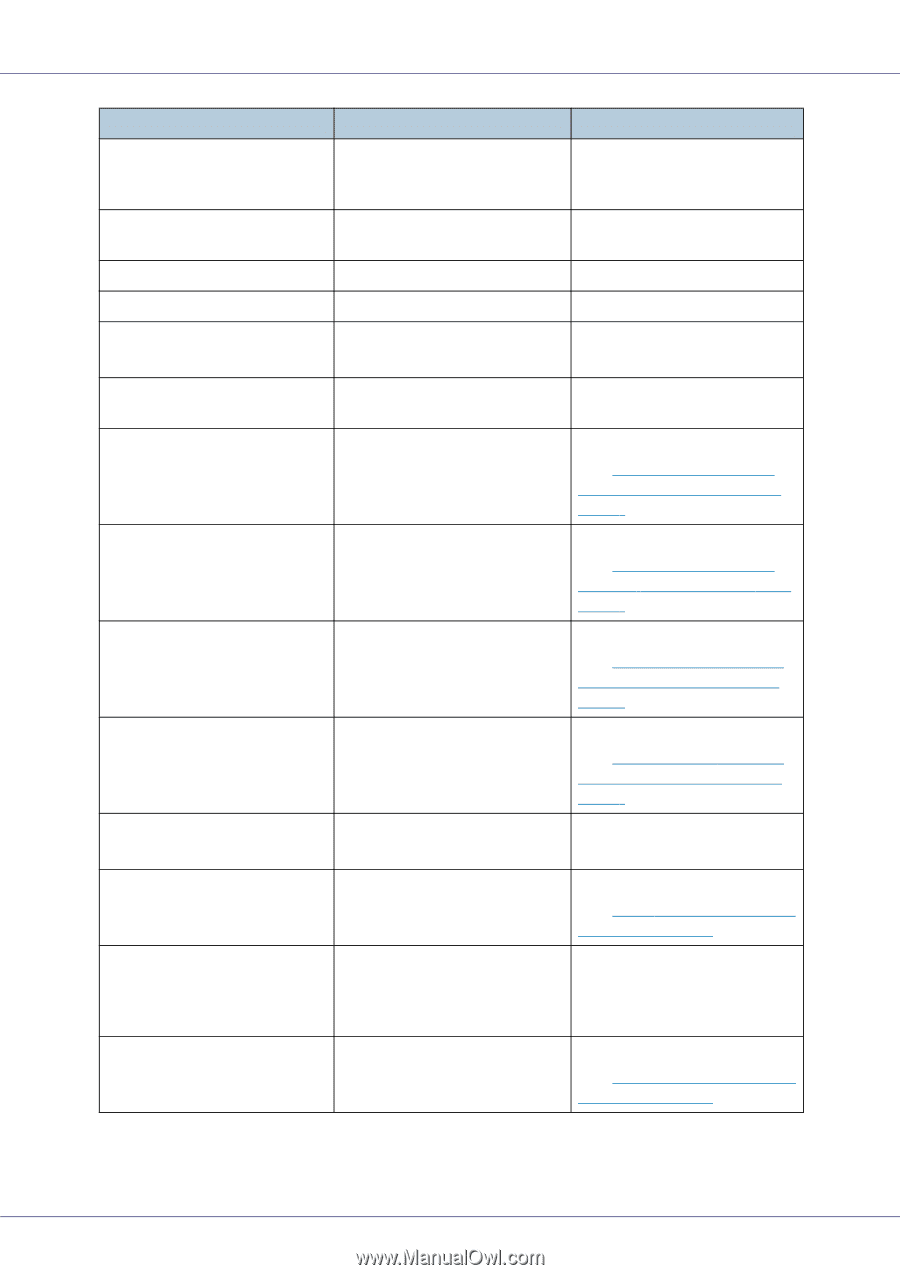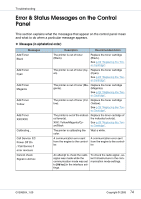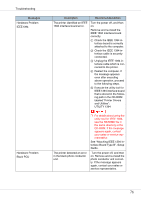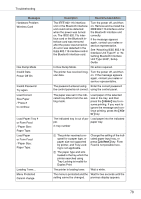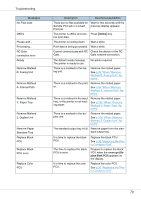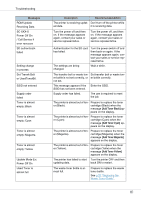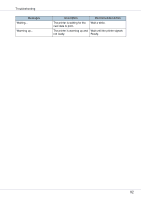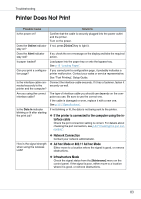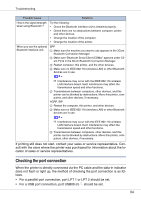Ricoh CL3500N Maintenance Manual - Page 79
Online, place Black PCU - replace black pcu
 |
UPC - 026649024344
View all Ricoh CL3500N manuals
Add to My Manuals
Save this manual to your list of manuals |
Page 79 highlights
Troubleshooting Messages No Files exist Offline Please wait... Processing... RC Gate connection error Ready Remove Misfeed B: Fusing Unit Remove Misfeed A: Internal Path Remove Misfeed Y: Paper Tray Remove Misfeed Z: Duplex Unit Remove Paper Standard Tray Replace Black PCU Replace Black PCU soon Replace Color PCU Description Recommended Action There are no files available for Wait for two seconds until the Sample Print job or Locked previous display appears. Print job. The printer is offline and can- Press {Online} key. not print data. The printer is cooling down. Wait a while. Print data is being processed. Wait a while. Cannot communicate with RC Check the device or the RC Gate. Gate network connection. The default ready message. No action required. The printer is ready to use. There is a misfeed in the fusing unit. Remove the misfed paper. See p.99 "When "Remove Misfeed B: Fusing Unit" Appears". There is a misfeed in the print- Remove the misfed paper. er. See p.96 "When "Remove Misfeed A: Internal Path" Ap- pears". There is a misfeed in the input tray, or the printer is not feeding paper. Remove the misfed paper. See p.102 "When "Remove Misfeed Y: Paper Tray" Appears". There is a misfeed in the duplex unit. Remove the misfed paper. See p.104 "When "Remove Misfeed Z: Duplex Unit" Appears". The standard output tray is full. Remove paper from the standard output tray. It is time to replace the black PCU. The time to replace the black PCU is soon. It is time to replace the color PCU. Replace the black PCU. See p.35 "Replacing the Photo Conductor Unit". Prepare to replace the black PCU when the message [Replace Black PCU] appears on the display. Replace the color PCU. See p.35 "Replacing the Photo Conductor Unit". 79