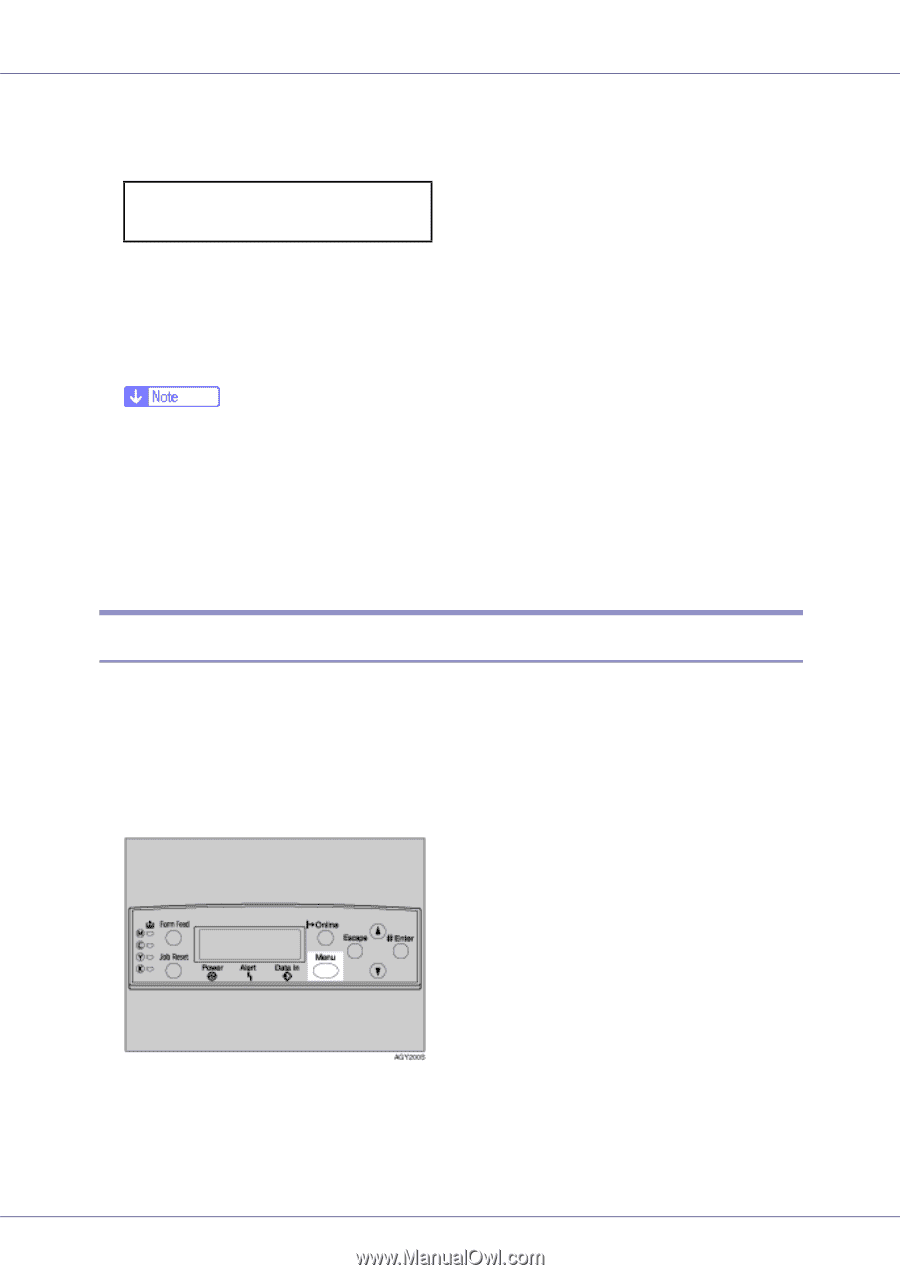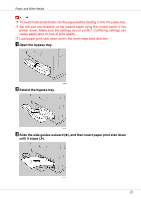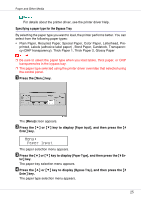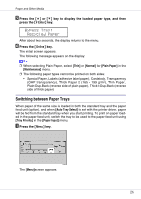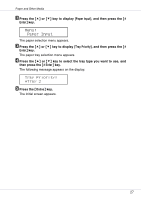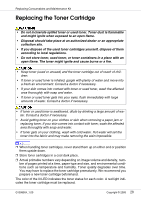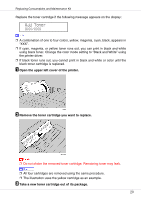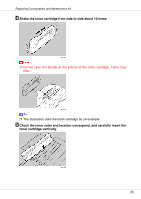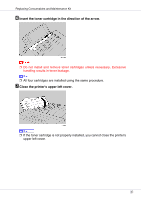Ricoh CL3500N Maintenance Manual - Page 26
Switching between Paper Trays
 |
UPC - 026649024344
View all Ricoh CL3500N manuals
Add to My Manuals
Save this manual to your list of manuals |
Page 26 highlights
Paper and Other Media E Press the {U} or {T} key to display the loaded paper type, and then press the {# Enter} key. Bypass Tray: Recycled Paper After about two seconds, the display returns to the menu. F Press the {Online} key. The initial screen appears. The following message appears on the display: ❒ When selecting Plain Paper, select [Thin] or [Normal] for [Plain Paper] in the [Maintenance] menu. ❒ The following paper types cannot be printed on both sides: • Special Paper, Labels (adhesive label paper), Cardstock, Transparency (OHP transparency), Thick Paper 2 (165 - 199 g/m2), Thin Paper, Plain:Dup.Back (reverse side of plain paper), Thick1:Dup.Back (reverse side of thick paper) Switching between Paper Trays When paper of the same size is loaded in both the standard tray and the paper feed unit (option), and when [Auto Tray Select] is set with the printer driver, paper will be fed from the standard tray when you start printing. To print on paper loaded in the paper feed unit, switch the tray to be used to the paper feed unit using [Tray Priority] in the [Paper Input] menu. A Press the {Menu} key. The [Menu]screen appears. 26