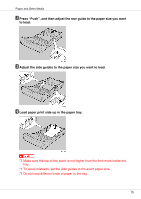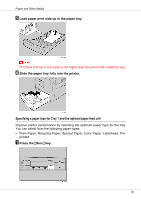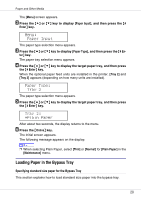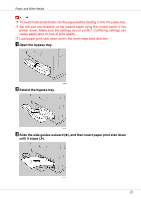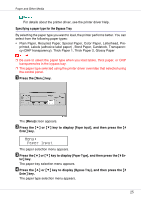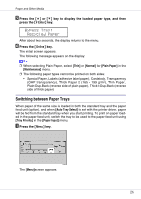Ricoh CL3500N Maintenance Manual - Page 21
Open the bypass tray., Extend the bypass tray., Slide the side guides outward, and then insert paper
 |
UPC - 026649024344
View all Ricoh CL3500N manuals
Add to My Manuals
Save this manual to your list of manuals |
Page 21 highlights
Paper and Other Media ❒ To avoid multi-sheet feeds, fan the paper before loading it onto the paper tray. ❒ Set the size and direction of the loaded paper using the control panel or the printer driver. Make sure the settings do not conflict. Conflicting settings can cause paper jams or loss of print quality. ❒ Load paper print side down and in the short-edge feed direction. A Open the bypass tray. B Extend the bypass tray. C Slide the side guides outward ( ), and then insert paper print side down until it stops ( ). 21

Paper and Other Media
21
❒
To avoid multi-sheet feeds, fan the paper before loading it onto the paper tray.
❒
Set the size and direction of the loaded paper using the control panel or the
printer driver. Make sure the settings do not conflict. Conflicting settings can
cause paper jams or loss of print quality.
❒
Load paper print side down and in the short-edge feed direction.
A
Open the bypass tray.
B
Extend the bypass tray.
C
Slide the side guides outward (
), and then insert paper print side down
until it stops (
).