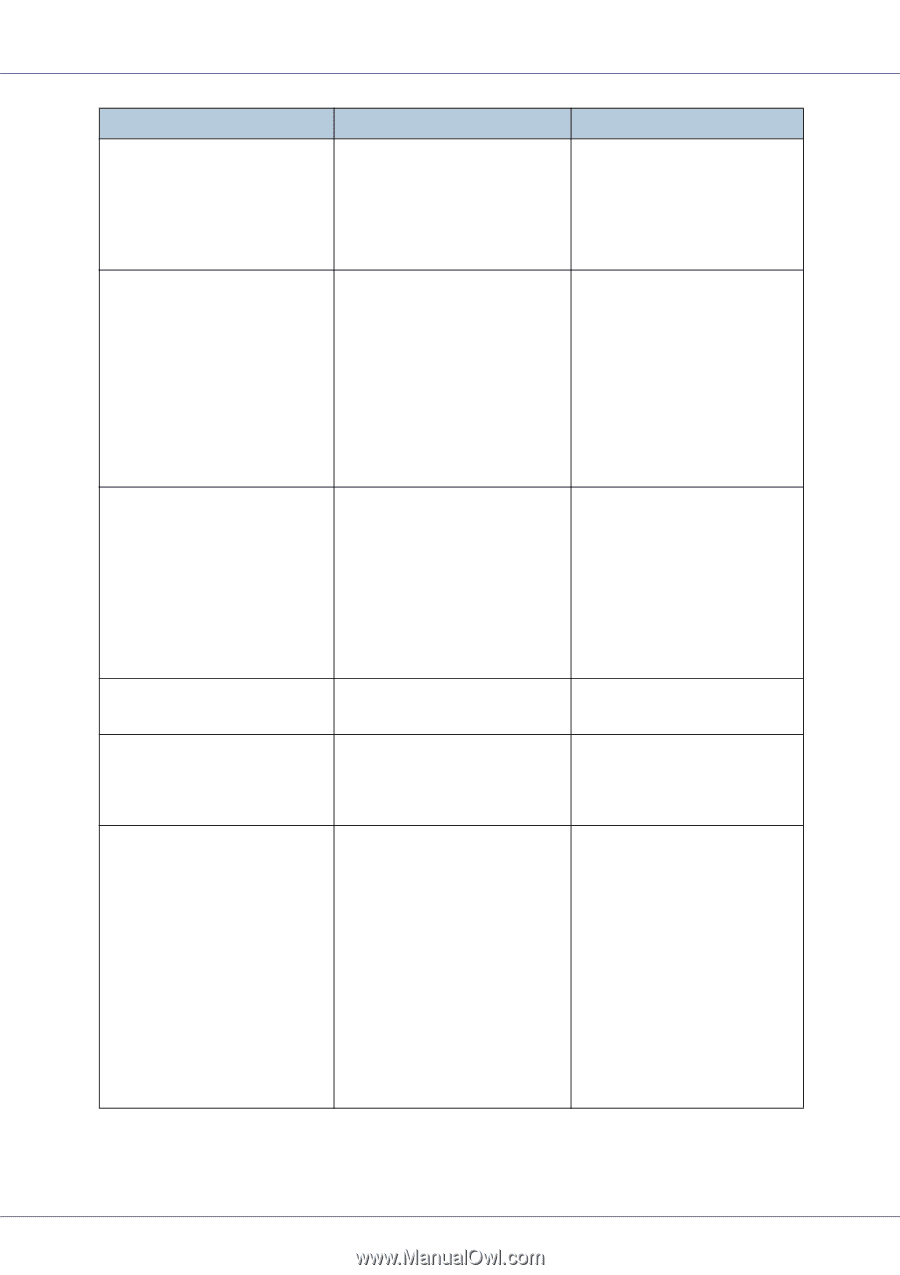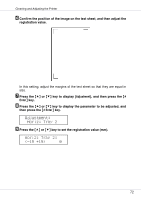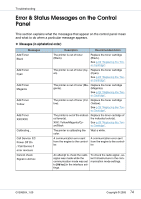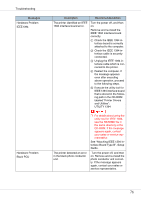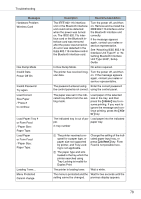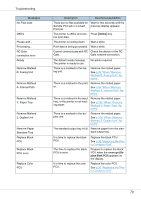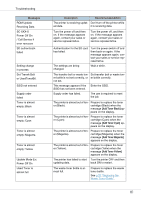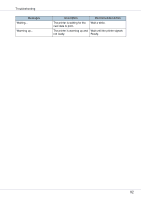Ricoh CL3500N Maintenance Manual - Page 77
Interface Unit Type H or - color pcu
 |
UPC - 026649024344
View all Ricoh CL3500N manuals
Add to My Manuals
Save this manual to your list of manuals |
Page 77 highlights
Troubleshooting Messages Hardware Problem Color PCU Hardware Problem Option RAM Hardware Problem Parallel I/F Hardware Problem Printer font Hardware Problem USB Hardware Problem Wireless Board Description The printer detected an error in the color photo conductor unit. The printer identified an optional RAM error. There is a problem with the parallel interface. Problems with the font file for the Printer module. Recommended Action Turn the power off, and then on. Remove and re-install the photo conductor unit correctly. If the message appears again, contact your sales or service representative. Turn the power off, and then on. Remove and re-install the optional RAM. If the message appears again, contact your sales or service representative. See "Attaching Memory Unit Type D 128MB, Memory Unit Type E 256MB(SDRAM Module)", Setup Guide. If you use the parallel I/F, replace the interface cable that caused the error. Turn the power off, and then on. Remove and re-install the IEEE 1284 interface board correctly. If the message appears again, contact your sales or service representative. It is necessary to replace the print module. There is a problem related to the Universal Serial Bus Connection and Hardware. Turn the power off, and then on. If the message appears again, contact your sales or service representative. An error was detected in the IEEE 802.11b interface unit or the Bluetooth interface unit. Turn the power off, and then on. Remove and re-install the IEEE 802.11b interface unit or the Bluetooth interface unit correctly. If the message appears again, contact your sales or service representative. See "Attaching IEEE 802.11b Interface Unit Type H" or "Attaching Bluetooth Interface Unit Type 3245", Setup Guide. 77