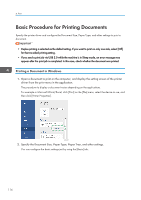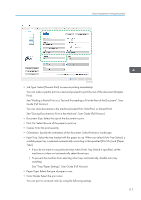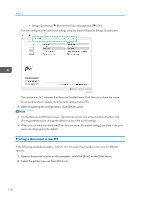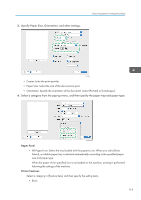Ricoh IM C300F User Guide - Page 123
Printing on Both Sides of Paper, Specifying 2-sided Print (Windows)
 |
View all Ricoh IM C300F manuals
Add to My Manuals
Save this manual to your list of manuals |
Page 123 highlights
Printing on Both Sides of Paper Printing on Both Sides of Paper Specify 2-sided Print in the printer driver. Specifying 2-sided Print (Windows) Specify 2-sided Print on the [Basic] tab. 1. Open a document to print on the computer, and display the setting screen of the printer driver from the print menu in the application. 2. Specify Paper Size, Paper Type, Orientation and others. page 116 "Basic Procedure for Printing Documents" 3. In [2 sided] on the [Basic] tab, specify the binding side of and way to open the paper. Orientation of the original and opening type Orientation Open to left Open to top Portrait Landscape 4. After completing the configuration, click [OK] to print. Specifying 2-sided Print (macOS) Specify 2-sided Print on the [Layout] menu. 1. Open a document to print on the computer, and display the setting screen of the printer driver from the print menu in the application. 2. Specify Paper Size, Orientation, Paper Type, and other settings. page 116 "Basic Procedure for Printing Documents" 121