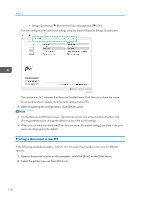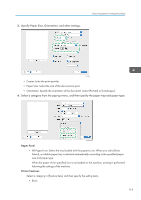Ricoh IM C300F User Guide - Page 125
Combining and Printing Multiple s on a Single Sheet of Paper, Specifying the Combine 2 Originals
 |
View all Ricoh IM C300F manuals
Add to My Manuals
Save this manual to your list of manuals |
Page 125 highlights
Combining and Printing Multiple Pages on a Single Sheet of Paper Combining and Printing Multiple Pages on a Single Sheet of Paper You can print multiple pages on a single sheet at a reduced size (Combine 2 Originals). For example, you can reduce an original of A4 size to A5 size and print two pages on an A4 sheet. You can use the 2 Sided Print and Combine 2 Originals functions at the same time to economize on paper. You can print up to 16 pages on a single sheet and specify the order to arrange the pages on the sheet. 3 2 1 12 3 13 2 DZB253 Specifying the Combine 2 Originals Function (Windows) Specify the Combine 2 Originals function on the [Basic] tab. 1. Open a document to print on the computer, and display the setting screen of the printer driver from the print menu in the application. 2. Specify Paper Size, Paper Type, Orientation and other settings. page 116 "Basic Procedure for Printing Documents" 3. In [Layout] on the [Basic] tab, specify the number of pages to combine. Click the detail settings button of [Layout] to do the following settings: • Page Order: Select the order of the pages. • Draw Frame Border: Select the check box to draw a line between pages. 4. After completing the configuration, click [OK] to print. When printing from an application that supports the same function as the machine, do not set the function in the application. If the setting in the application is enabled, the print result may not be as intended. Specifying the Combine 2 Originals Function (macOS) Specify the Combine 2 Originals function on the [Layout] menu. 123