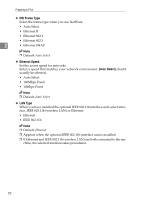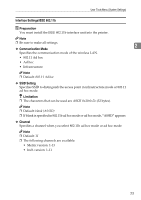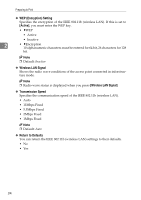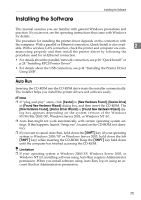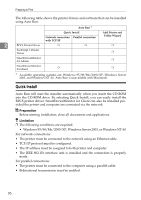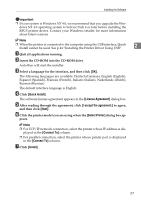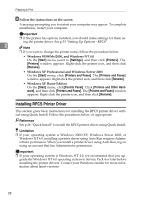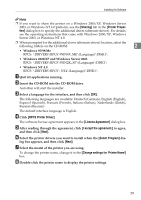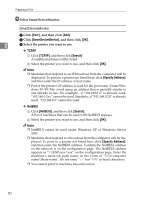Ricoh Priport HQ7000 Printer Reference - Page 33
Quick Install, License Agreement, I accept the agreement., Select Printer, Connect To, Install
 |
View all Ricoh Priport HQ7000 manuals
Add to My Manuals
Save this manual to your list of manuals |
Page 33 highlights
Installing the Software Important ❒ If your system is Windows NT 4.0, we recommend that you upgrade the Windows NT 4.0 operating system to Service Pack 4 or later before installing the RPCS printer driver. Contact your Windows retailer for more information about latest versions. Note ❒ When the printer is connected to the computer using the USB interface, Quick Install cannot be used. See p.44 "Installing the Printer Driver Using USB". 2 A Quit all applications running. B Insert the CD-ROM into the CD-ROM drive. Auto Run will start the installer. C Select a language for the interface, and then click [OK]. The following languages are available: Deutsch (German), English (English), Espanol (Spanish), Francais (French), Italiano (Italian), Nederlands (Dutch), Russian (Russian) The default interface language is English. D Click [Quick Install]. The software license agreement appears in the [License Agreement] dialog box. E After reading through the agreement, click [I accept the agreement.] to agree, and then click [Next]. F Click the printer model you are using when the [Select Printer] dialog box ap- pears. Note ❒ For TCP/IP network connection, select the printer whose IP address is dis- played in the [Connect To] column. ❒ For parallel connection, select the printer whose printer port is displayed in the [Connect To] column. G Click [Install]. 27