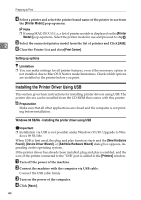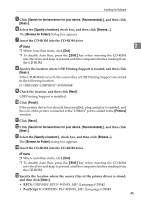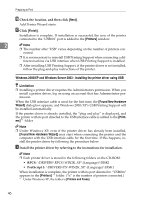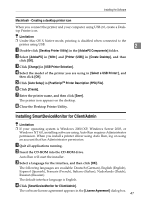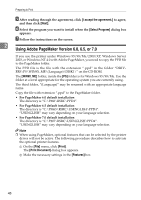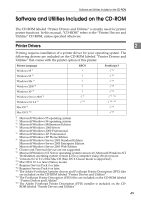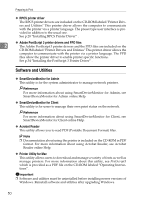Ricoh Priport HQ7000 Printer Reference - Page 51
Insert the CD-ROM into the CD-ROM drive., Specify the location where USB Printing Support is located
 |
View all Ricoh Priport HQ7000 manuals
Add to My Manuals
Save this manual to your list of manuals |
Page 51 highlights
Installing the Software E Click [Search for the best driver for your device. {Recommended}.], and then click [Next>]. F Select the [Specify a location:] check box, and then click [Browse...]. The [Browse for Folder] dialog box appears. G Insert the CD-ROM into the CD-ROM drive. Note 2 ❒ When Auto Run starts, click [Exit]. ❒ To disable Auto Run, press the {Shift} key when inserting the CD-ROM into the drive and keep it pressed until the computer finishes reading from the CD-ROM. H Specify the location where USB Printing Support is located, and then click [Next>]. If the CD-ROM drive is D, the source files of USB Printing Support are stored in the following location: D:\DRIVERS\USBPRINT\WIN98ME I Check the location, and then click [Next]. USB Printing Support is installed. J Click [Finish]. If the printer driver has already been installed, plug and play is enabled, and the icon of the printer connected to the "USB001" port is added to the [Printers] window. K Click [Next>]. L Click [Search for the best driver for your device. {Recommended}.], and then click [Next>]. M Select the [Specify a location:], check box, and then click [Browse...]. The [Browse for Folder] dialog box appears. N Insert the CD-ROM into the CD-ROM drive. Note ❒ When Auto Run starts, click [Exit]. ❒ To disable Auto Run, press the {Shift} key when inserting the CD-ROM into the drive and keep it pressed until the computer finishes reading from the CD-ROM. O Specify the location where the source files of the printer driver is stored, and then click [Next>]. • RPCS:\DRIVERS\RPCS\WIN9X_ME\(Language)\DISK1 • PostScript 3:\DRIVERS\PS3\WIN9X_ME\(Language)\DISK1 45