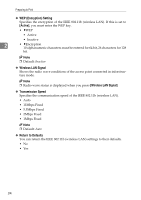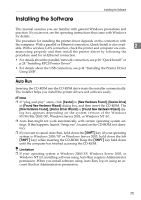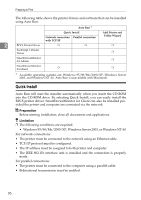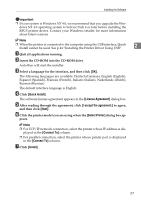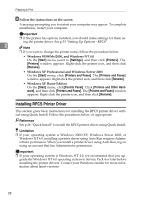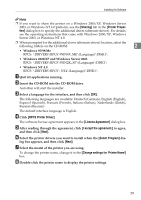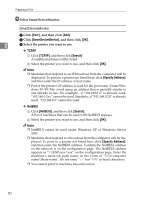Ricoh Priport HQ7000 Printer Reference - Page 35
Sharing, Printer Proper, RPCS Printer Driver, License Agreement, I accept the agreement.
 |
View all Ricoh Priport HQ7000 manuals
Add to My Manuals
Save this manual to your list of manuals |
Page 35 highlights
Installing the Software Note ❒ If you want to share the printer on a Windows 2000/XP, Windows Server 2003, or Windows NT 4.0 platform, use the [Sharing] tab in the [Printer Properties] dialog box to specify the additional driver (alternate driver). For details, see the operating instructions that come with Windows 2000/XP, Windows Server 2003, or Windows NT 4.0. ❒ When prompted for the additional driver (alternate driver) location, select the following folders on the CD-ROM: 2 • Windows 95/98/Me RPCS: \DRIVERS\RPCS\WIN9X_ME\(Language)\DISK1\ • Windows 2000/XP and Windows Server 2003 RPCS: \DRIVERS\RPCS\WIN2K_XP\(Language)\DISK1\ • Windows NT 4.0 RPCS: \DRIVERS\RPCS\ NT4\(Language)\DISK1\ A Quit all applications running. B Insert the CD-ROM into the CD-ROM drive. Auto Run will start the installer. C Select a language for the interface, and then click [OK]. The following languages are available: Deutsch (German), English (English), Espanol (Spanish), Francais (French), Italiano (Italian), Nederlands (Dutch), Russian (Russian) The default interface language is English. D Click [RPCS Printer Driver]. The software license agreement appears in the [License Agreement] dialog box. E After reading through the agreement, click [I accept the agreement.] to agree, and then click [Next]. F Select the printer drivers you want to install when the [Select Program] dia- log box appears, and then click [Next]. G Select the model of the printer you are using. To change the printer name, change it in the [Change settings for 'Printer Name'] box. H Double-click the printer name to display the printer settings. 29