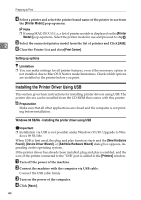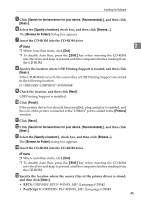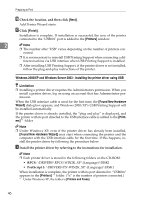Ricoh Priport HQ7000 Printer Reference - Page 47
Mac OS - Installing the PostScript 3 Printer Driver and Utilities, Setting up the PPD file, Mac OS
 |
View all Ricoh Priport HQ7000 manuals
Add to My Manuals
Save this manual to your list of manuals |
Page 47 highlights
Installing the Software Mac OS - Installing the PostScript 3 Printer Driver and Utilities It is necessary to install a printer driver and a PPD file to print from a Macintosh. Follow this procedure to install a printer driver and a PPD file on Macintosh running OS 8.6 or later versions up to 9.2, and Mac OS X Classic mode. Note ❒ For installation under Mac OS X (v10.1.x), see p.43 "Mac OS X - Installing the 2 PostScript 3 Printer Driver". A Insert the CD-ROM into the CD-ROM drive. B Double-click the CD-ROM icon. C Double-click the [Mac OS] folder. D Double-click the [PS Driver] folder. E Double-click the folder of the language you use. F Open [Disk 1], and then double-click the installer icon. The PostScript 3 printer driver installer window appears. G Follow the instructions on the screen. H Double-click [Extensions] in [System Folder]. I Double-click [Printer Descriptions]. J Double-click the CD-ROM icon on the desktop. K Double-click the [Printer Descriptions] folder in the [Mac OS] folder. L Double-click [Disk 1] in the folder of the language you use. M Drag the PPD file into [Printer Descriptions] in [Extensions] in [System Folder]. N Restart the Macintosh. Setting up the PPD file Preparation Make sure that the printer is connected to an AppleTalk network before performing the following procedure: A On the Apple menu, click [Chooser]. B Click the [Adobe PS] icon. C In the [Select a PostScript Printer:] list, click the name of the printer you want to use. 41