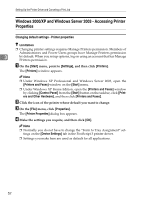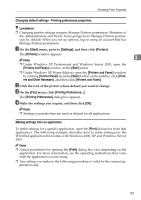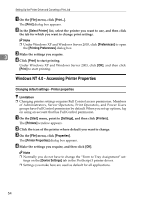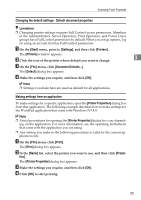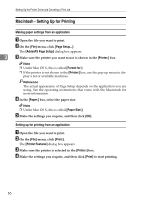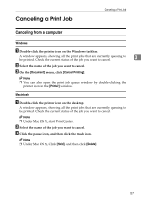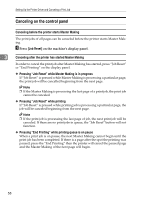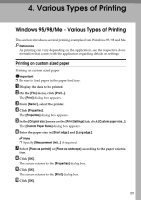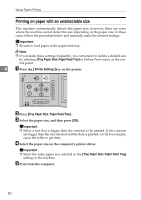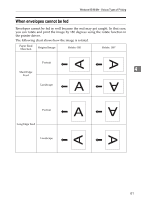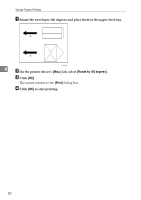Ricoh Priport HQ7000 Printer Reference - Page 63
Canceling a Print Job, Canceling from a computer, Windows, Macintosh
 |
View all Ricoh Priport HQ7000 manuals
Add to My Manuals
Save this manual to your list of manuals |
Page 63 highlights
Canceling a Print Job Canceling a Print Job Canceling from a computer Windows A Double-click the printer icon on the Windows taskbar. A window appears, showing all the print jobs that are currently queuing to be printed. Check the current status of the job you want to cancel. 3 B Select the name of the job you want to cancel. C On the [Document] menu, click [Cancel Printing]. Note ❒ You can also open the print job queue window by double-clicking the printer icon in the [Printer] window. Macintosh A Double-click the printer icon on the desktop. A window appears, showing all the print jobs that are currently queuing to be printed. Check the current status of the job you want to cancel. Note ❒ Under Mac OS Χ, start Print Center. B Select the name of the job you want to cancel. C Click the pause icon, and then click the trash icon. Note ❒ Under Mac OS Χ, Click [Hold], and then click [Delete]. 57