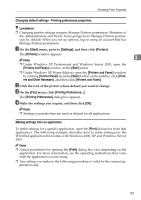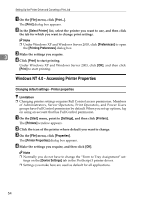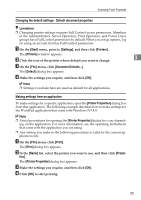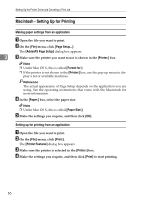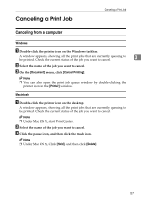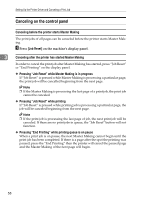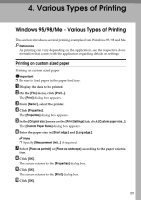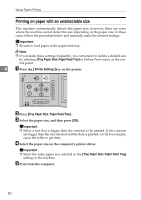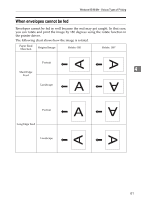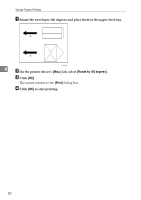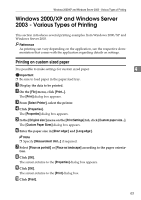Ricoh Priport HQ7000 Printer Reference - Page 64
Canceling on the control panel, Canceling before the printer starts Master Making
 |
View all Ricoh Priport HQ7000 manuals
Add to My Manuals
Save this manual to your list of manuals |
Page 64 highlights
Setting Up the Printer Driver and Canceling a Print Job Canceling on the control panel Canceling before the printer starts Master Making The print jobs of all pages can be canceled before the printer starts Master Making. A Press [Job Reset] on the machine's display panel. 3 Canceling after the printer has started Master Making In order to cancel the print job after Master Making has started, press "Job Reset" or "End Printing" on the display panel. ❖ Pressing "Job Reset" while Master Making is in progress If "Job Reset" is pressed while Master Making is processing a particular page, the print job will be cancelled beginning from the next page. Note ❒ If the Master Making is processing the last page of a print job, the print job cannot be canceled ❖ Pressing "Job Reset" while printing If "Job Reset" is pressed while printing job is processing a particular page, the job will be canceled beginning from the next page. Note ❒ If the print job is processing the last page of job, the next print job will be canceled. If there are no print jobs in queue, the "Job Reset" button will not function. ❖ Pressing "End Printing" while printing queue is on pause When a print job is on pause, the next Master Making cannot begin until the print job has been completed. If there is a page after the spot the printing was paused, press the "End Printing" then the printer will cancel the paused page and the Master Making of the next page will begin. 58