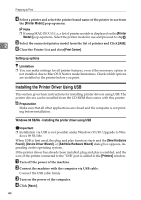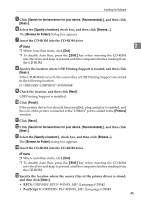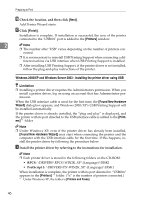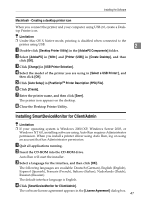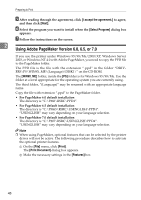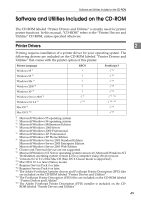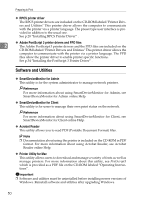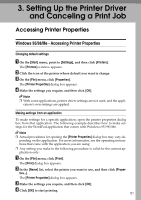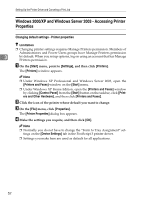Ricoh Priport HQ7000 Printer Reference - Page 53
Macintosh - Creating a desktop printer icon, Installing SmartDeviceMonitor for Client/Admin
 |
View all Ricoh Priport HQ7000 manuals
Add to My Manuals
Save this manual to your list of manuals |
Page 53 highlights
Installing the Software Macintosh - Creating a desktop printer icon When you connect the printer and your computer using USB 2.0, create a Desktop Printer icon. Limitation ❒ Under Mac OS X Native mode, printing is disabled when connected to the printer using USB. 2 A Double-click [Desktop Printer Utility] in the [AdobePS Components] folder. B Select [AdobePS] in [With:] and [Printer (USB)] in [Create Desktop], and then click [OK]. C Click [Change] in [USB Printer Selection]. D Select the model of the printer you are using in [Select a USB Printer:], and then click [OK]. E Click [Auto Setup] in [PostScriptTM Printer Description (PPD) File]. F Click [Create]. G Enter the printer name, and then click [Save]. The printer icon appears on the desktop. H Close the Desktop Printer Utility. Installing SmartDeviceMonitor for Client/Admin Limitation ❒ If your operating system is Windows 2000/XP, Windows Server 2003, or Windows NT 4.0, installing software using Auto Run requires Administrator permission. When you install a printer driver using Auto Run, log on using an account that has Administrator permission. A Quit all applications running. B Insert the CD-ROM into the CD-ROM drive. Auto Run will start the installer. C Select a language for the interface, and then click [OK]. The following languages are available: Deutsch (German), English (English), Espanol (Spanish), Francais (French), Italiano (Italian), Nederlands (Dutch), Russian (Russian) The default interface language is English. D Click [SmartDeviceMonitor for Client/Admin]. The software license agreement appears in the [License Agreement] dialog box. 47