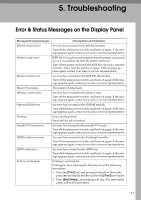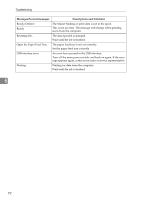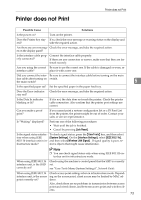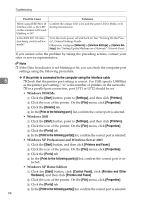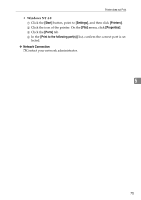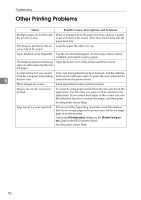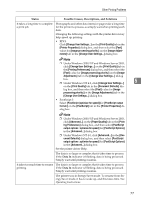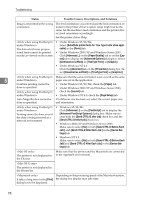Ricoh Priport HQ7000 Printer Reference - Page 82
Other Printing Problems
 |
View all Ricoh Priport HQ7000 manuals
Add to My Manuals
Save this manual to your list of manuals |
Page 82 highlights
Troubleshooting Other Printing Problems Status Possible Causes, Descriptions, and Solutions Multiple pages are fed through Remove all paper from the paper feed tray and fan it gently the printer at once. to get air between the sheets. After that, load it back into the paper feed tray. The image is printed on the re- Load the paper the other way up. verse side of the paper. Paper misfeeds occur frequently. Use the recommended paper. Avoid using curled, folded, wrinkled, perforated or glossy paper. The display panel error message Open the front cover of the printer and then close it. stays on after removing the misfed paper. A print instruction was issued User code management may have been set. Ask the adminis- from the computer, but printing trator about valid user codes. To print, the user code must be 5 did not start. entered from the printer driver. Photo images are coarse. Some applications reduce print resolution. Images are cut off, or excess is printed. You may be using paper smaller than the size selected in the application. Use the same size paper as that selected in the application. If you cannot load paper of the correct size, use the reduction function to reduce the image, and then print. See the printer driver Help. Page layout is not as expected. Print areas differ depending on printer used. Information that fits on a single page on one printer may not fit on a single page of another printer. Adjust the [Printable area:] setting on the [Printer Configuration...] tab in the RPCS printer driver. See the printer driver Help. 76