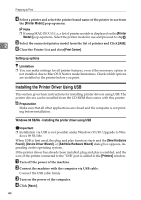Ricoh Priport HQ7000 Printer Reference - Page 45
Windows NT 4.0 - Setting up options, When connecting with USB 2.0
 |
View all Ricoh Priport HQ7000 manuals
Add to My Manuals
Save this manual to your list of manuals |
Page 45 highlights
Installing the Software Windows NT 4.0 - Setting up options If the printer has options installed, you should make settings for them using the printer driver. Limitation ❒ Changing printer settings requires Manage Printers permission. Members of the Administrators and Power Users groups have Manage Printers permission by default. When you set up options, log on using an account that has 2 Manage Printers permission. A On the [Start] menu, point to [Settings], and then click [Printers]. The [Printers] window appears. B Click the icon of the printer you want to use. C On the [File] menu, click [Properties]. The [Printer Properties] dialog box appears. D Click the [Device Settings] tab. E Select the options you have installed under [Installable Options]. F Click [OK]. -Bidirectional transmission When bidirectional transmission is enabled, information such as paper size and feed orientation is automatically sent to the computer. You can also check printer status from your computer. • Bidirectional transmission is supported under Windows 95/98/Me/2000/XP, Windows Server 2003, and Windows NT 4.0. • When bidirectional transmission is running, printer status and information can be viewed by opening the printer driver screen. To support bidirectional transmission, the following conditions are required: ❖ When connecting with USB 2.0 • The port on the USB 2.0 interface and the USB port on the computer are connected using a USB interface cable (Windows 2000/XP, Windows Server 2003). Note ❒ Under Windows 2000/XP or Windows Server 2003, [Enable bidirectional support] must be selected, and [Enable printer pooling] must not be selected on the [Ports] tab in RPCS printer driver. 39