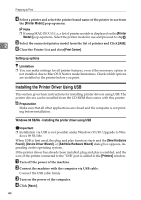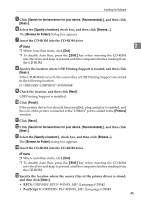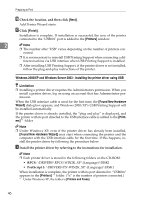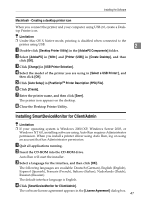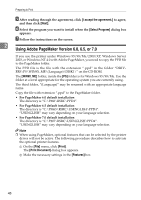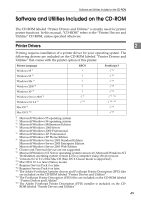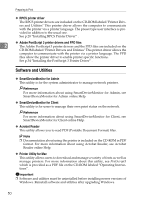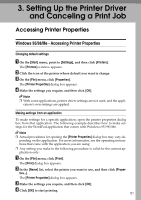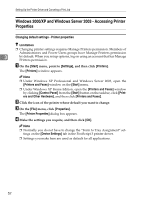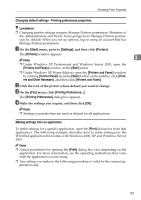Ricoh Priport HQ7000 Printer Reference - Page 54
Using Adobe Maker Version 6.0
 |
View all Ricoh Priport HQ7000 manuals
Add to My Manuals
Save this manual to your list of manuals |
Page 54 highlights
Preparing to Print E After reading through the agreement, click [I accept the agreement.] to agree, and then click [Next]. F Select the program you want to install when the [Select Program] dialog box appears. G Follow the instructions on the screen. 2 Using Adobe PageMaker Version 6.0, 6.5, or 7.0 If you use the printer under Windows 95/98/Me/2000/XP, Windows Server 2003, or Windows NT 4.0 with Adobe PageMaker, you need to copy the PPD file to the PageMaker folder. The PPD file is the file with the extension ".ppd" in the folder "DRIVERS\PS\WIN9X_ME\(Language)\DISK1\" on the CD-ROM. The [WIN9X_ME] folder, inside the [PS] folder is for Windows 95/98/Me. Use the folder at a level appropriate for the operating system you are currently using. The third folder, "(Language)" may be renamed with an appropriate language name. Copy the file with extension ".ppd" to the PageMaker folder. • For PageMaker 6.0 default installation The directory is "C:\PM6\RSRC\PPD4". • For PageMaker 6.5 default installation The directory is "C:\PM65\RSRC\USENGLISH\PPD4". "USENGLISH" may vary depending on your language selection. • For PageMaker 7.0 default installation The directory is "C:\PM7\RSRC\USENGLISH\PPD4". "USENGLISH" may vary depending on your language selection. Note ❒ When using PageMaker, optional features that can be selected by the printer driver will not be active. The following procedure describes how to activate the optional printer features. A On the [File] menu, click [Print]. The [Print Document] dialog box appears. B Make the necessary settings in the [Features] box. 48