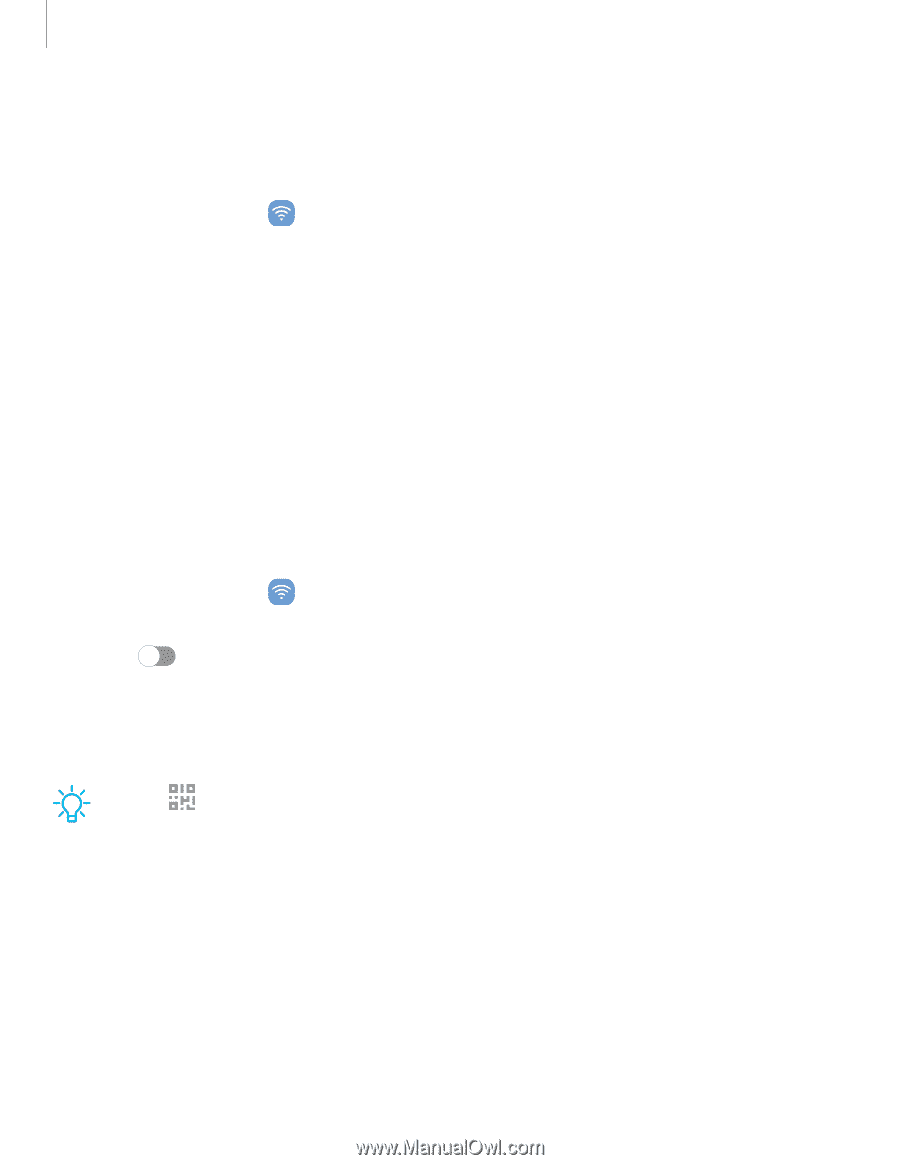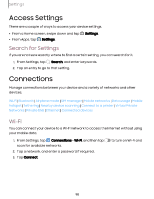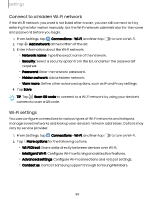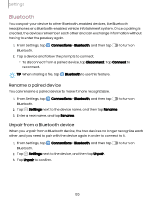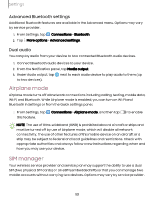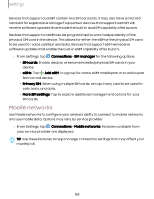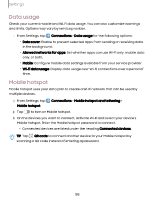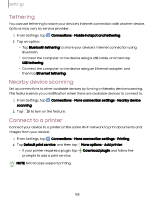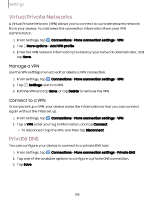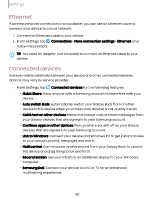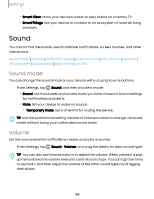Samsung Galaxy Tab S9 FE Wi-Fi User Manual - Page 103
usage, Mobile, hotspot
 |
View all Samsung Galaxy Tab S9 FE Wi-Fi manuals
Add to My Manuals
Save this manual to your list of manuals |
Page 103 highlights
Settings Data usage Check your current mobile and Wi-Fi data usage. You can also customize warnings and limits. Options may vary by service provider. ◌ From Settings, tap Connections > Data usage for the following options: • Data saver: Enable to prevent selected apps from sending or receiving data in the background. • Allowed networks for apps: Set whether apps can use Wi-Fi only, mobile data only, or both. • Mobile: Configure mobile data settings available from your service provider. • Wi-Fi data usage: Display data usage over Wi-Fi connections over a period of time. Mobile hotspot Mobile hotspot uses your data plan to create a Wi-Fi network that can be used by multiple devices. 1. From Settings, tap Mobile hotspot. Connections > Mobile hotspot and tethering > 2. Tap to turn on Mobile hotspot. 3. On the devices you want to connect, activate Wi-Fi and select your device's Mobile hotspot. Enter the Mobile hotspot password to connect. • Connected devices are listed under the heading Connected devices. TIP Tap QR code to connect another device to your Mobile hotspot by scanning a QR code instead of entering a password. 103