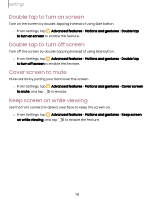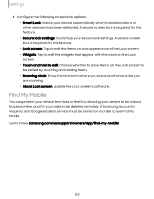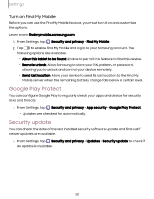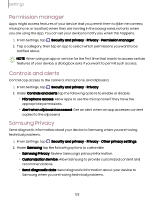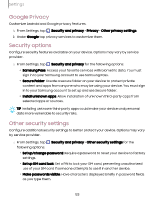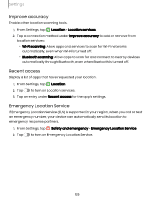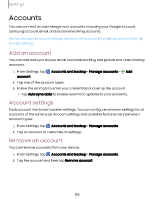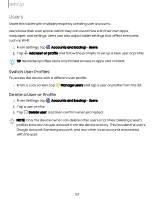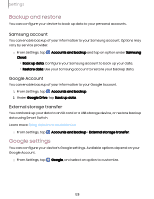Samsung Galaxy Tab S9 FE Wi-Fi User Manual - Page 123
Google, Privacy, Security, options, Other, security, settings
 |
View all Samsung Galaxy Tab S9 FE Wi-Fi manuals
Add to My Manuals
Save this manual to your list of manuals |
Page 123 highlights
Settings Google Privacy Customize Android and Google privacy features. 1. From Settings, tap Security and privacy > Privacy > Other privacy settings. 2. Under Google tap privacy services to customize them. Security options Configure security features available on your device. Options may vary by service provider. ◌ From Settings, tap Security and privacy for the following options: • Samsung Pass: Access your favorite services with biometric data. You must sign in to your Samsung account to use Samsung Pass. • Secure Folder: Create a secure folder on your device to protect private content and apps from anyone who may be using your device. You must sign in to your Samsung account to set up and use Secure folder. • Install unknown apps: Allow installation of unknown third-party apps from selected apps or sources. TIP Installing unknown third-party apps could make your device and personal data more vulnerable to security risks. Other security settings Configure additional security settings to better protect your device. Options may vary by service provider. ◌ From Settings, tap following options: Security and privacy > Other security settings for the • Set up/change password: Require a password to reset your device to factory settings. • Set up SIM card lock: Set a PIN to lock your SIM card, preventing unauthorized use of your SIM card if someone attempts to use it in another device. • Make passwords visible: Have characters displayed briefly in password fields as you type them. 123