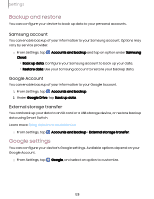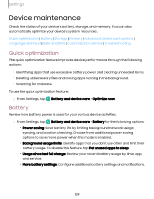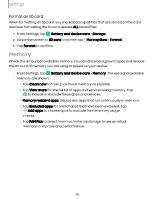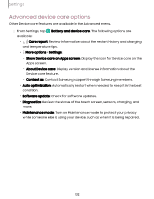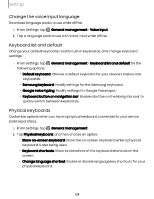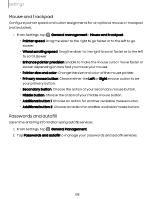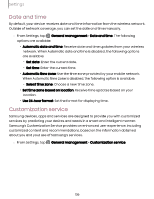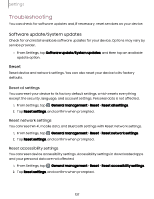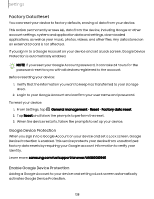Samsung Galaxy Tab S9 FE Wi-Fi User Manual - Page 133
Language, input
 |
View all Samsung Galaxy Tab S9 FE Wi-Fi manuals
Add to My Manuals
Save this manual to your list of manuals |
Page 133 highlights
Settings Language and input Configure your device's language and input settings. Change the device language You can add languages to your list and organize them according to preference. If an app does not support your default language, then it will move to the next supported language in your list. 1. From Settings, tap General management > Language. 2. Tap Add language, and select a language from the list. 3. Tap Set as default to change the device language. • To switch to another language on the list, tap the desired language, and then tap Apply. App languages Choose which language each app uses by default. 1. From Settings, tap General management > App languages. 2. Tap an app to change the default language. Text-to-speech Configure your Text-to-Speech (TTS) options. TTS is used for various accessibility features, such as Voice Assistant. ◌ From Settings, tap General management > Text-to-speech for options: • Preferred engine: Choose either the Samsung or Google Text-to-speech engine. Tap Settings for options. • Language: Set the default speech language. • Speech rate: Set the speed at which the text is spoken. • Pitch: Set the pitch of the speech. • Play: Tap to play a short demonstration of speech synthesis. • Reset: Reset the speech rate and pitch. 133