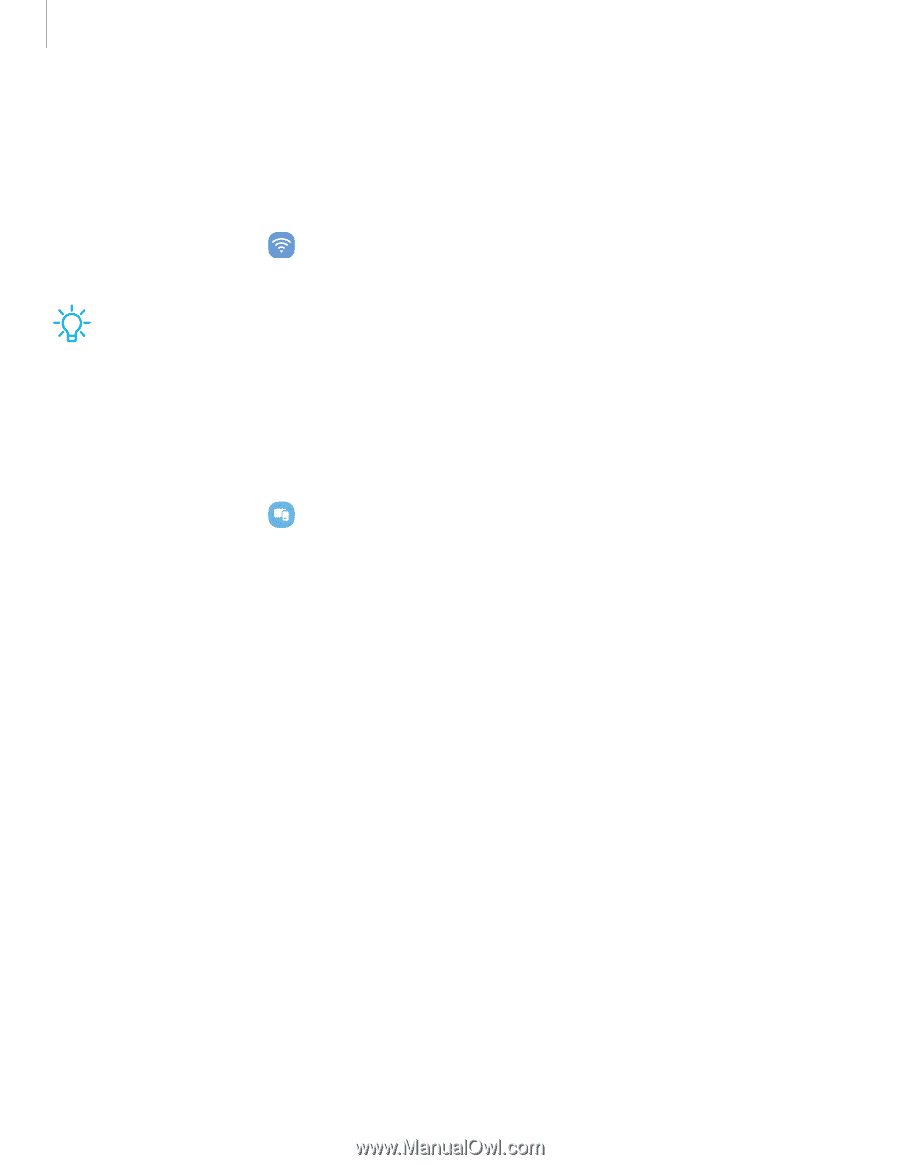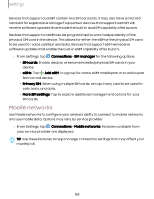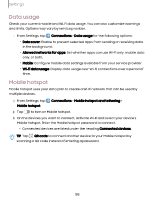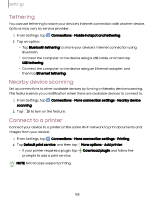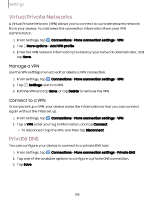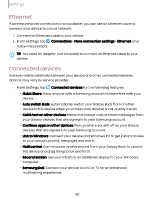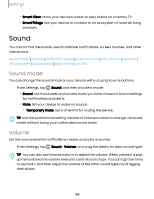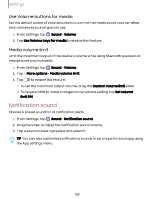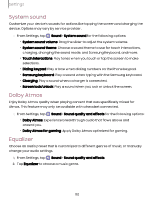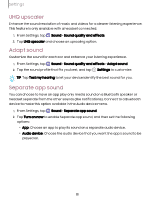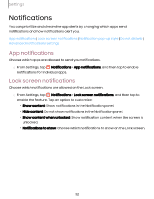Samsung Galaxy Tab S9 FE Wi-Fi User Manual - Page 107
Ethernet, Connected, devices
 |
View all Samsung Galaxy Tab S9 FE Wi-Fi manuals
Add to My Manuals
Save this manual to your list of manuals |
Page 107 highlights
Settings Ethernet If wireless network connection is not available, you can use an Ethernet cable to connect your device to a local network. 1. Connect an Ethernet cable to your device. 2. From Settings, tap Connections > More connection settings > Ethernet, and follow the prompts. TIP You need an adapter (not included) to connect an Ethernet cable to your device. Connected devices Achieve mobile continuity between your device and other connected devices. Options may vary by service provider. ◌ From Settings, tap Connected devices for the following features: • Quick Share: Allow anyone with a Samsung account to share files with your device. • Auto switch Buds: Automatically switch your Galaxy Buds from another device to this device when you make a call, answer a call, or play media. • Call & text on other devices: Make and answer calls and text messages from your Galaxy devices that are signed in to your Samsung account. • Continue apps on other devices: Pick up where you left off on your Galaxy devices that are signed in to your Samsung account. • Link to Windows: Connect your device and Windows PC to get instant access to your device's photos, messages and more. • Multi control: Use the cursor and keyboard from your Galaxy Book to control this device and drag things back and forth. • Second screen: Use your tablet as an additional display for your Windows computer. • Samsung DeX: Connect your device to a PC or TV for an enhanced multitasking experience. 107