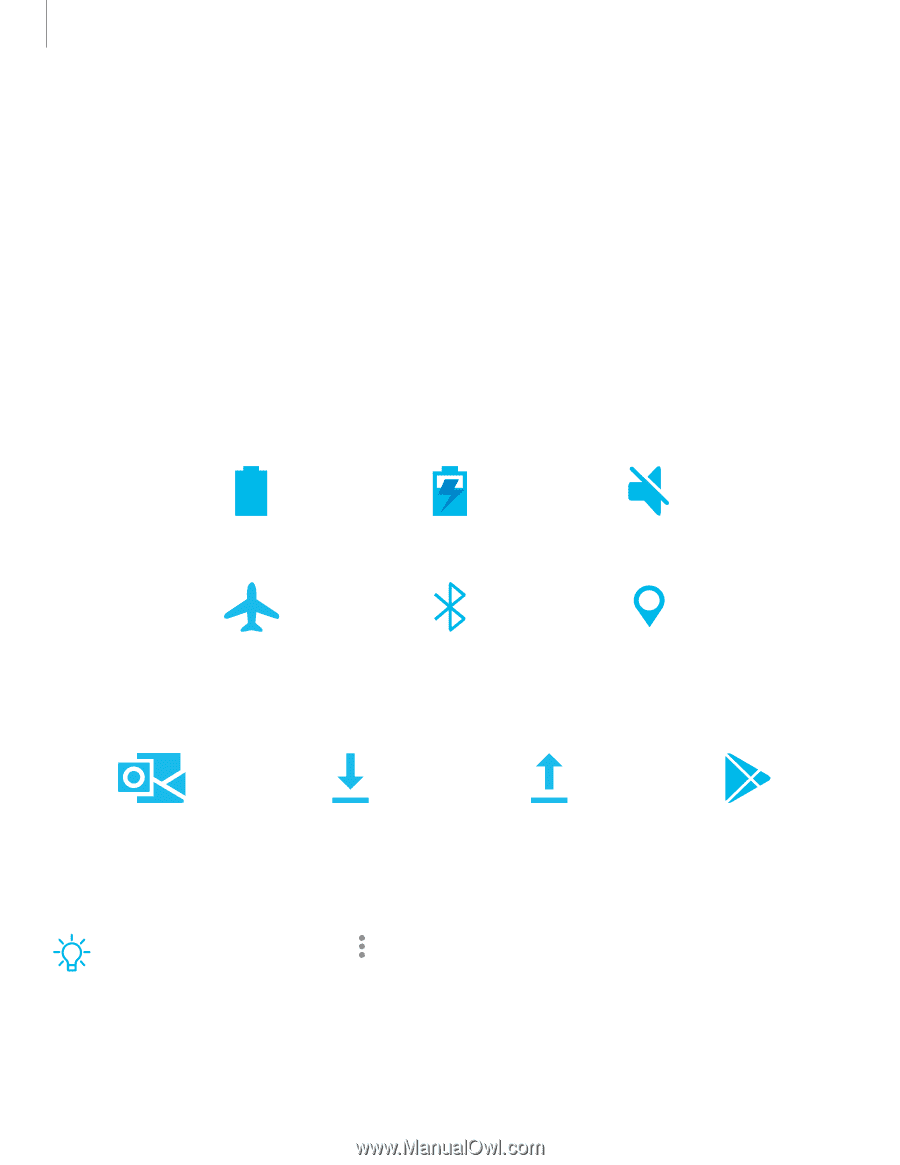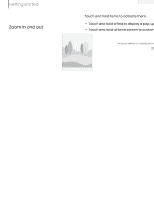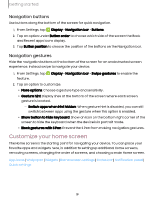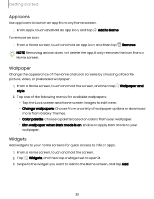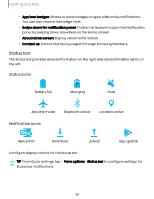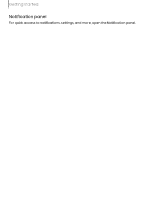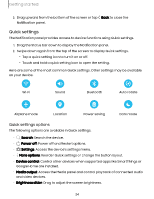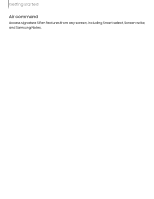Samsung Galaxy Tab S9 FE Wi-Fi User Manual - Page 22
Status
 |
View all Samsung Galaxy Tab S9 FE Wi-Fi manuals
Add to My Manuals
Save this manual to your list of manuals |
Page 22 highlights
Getting started • App icon badges: Enable to show badges on apps with active notifications. You can also choose the badge style. • Swipe down for notification panel: Enable this feature to open the Notification panel by swiping down anywhere on the Home screen. • About Home screen: Display version information. • Contact us: Contact Samsung support through Samsung Members. Status bar The Status bar provides device information on the right side and notification alerts on the left. Status icons Battery full Charging Mute Airplane mode Bluetooth active Location active Notification icons New email Download Upload App update Configure display options for the Status bar. TIP From Quick settings, tap More options > Status bar to configure settings for Status bar notifications. 22