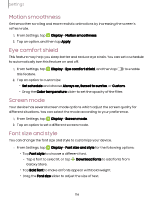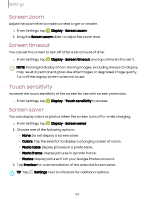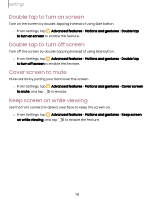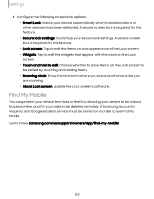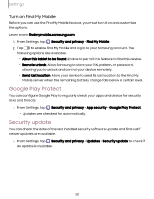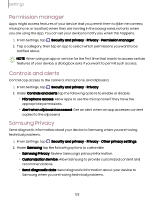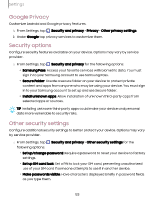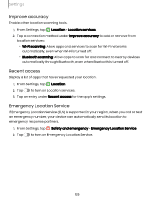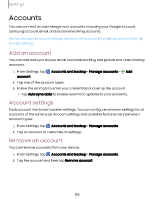Samsung Galaxy Tab S9 FE Wi-Fi User Manual - Page 121
Google, Protect, Security, update
 |
View all Samsung Galaxy Tab S9 FE Wi-Fi manuals
Add to My Manuals
Save this manual to your list of manuals |
Page 121 highlights
Settings Turn on Find My Mobile Before you can use the Find My Mobile feature, you must turn it on and customize the options. Learn more: findmymobile.samsung.com 1. From Settings, tap Security and privacy > Find My Mobile. 2. Tap to enable Find My Mobile and log in to your Samsung account. The following options are available: • Allow this tablet to be found: Enable to permit this feature to find this device. • Remote unlock: Allow Samsung to store your PIN, pattern, or password, allowing you to unlock and control your device remotely. • Send last location: Allow your device to send its last location to the Find My Mobile server when the remaining battery charge falls below a certain level. Google Play Protect You can configure Google Play to regularly check your apps and device for security risks and threats. ◌ From Settings, tap Security and privacy > App security > Google Play Protect. • Updates are checked for automatically. Security update You can check the date of the last installed security software update and find out if newer updates are available. ◌ From Settings, tap Security and privacy > Updates > Security update to check if an update is available. 121