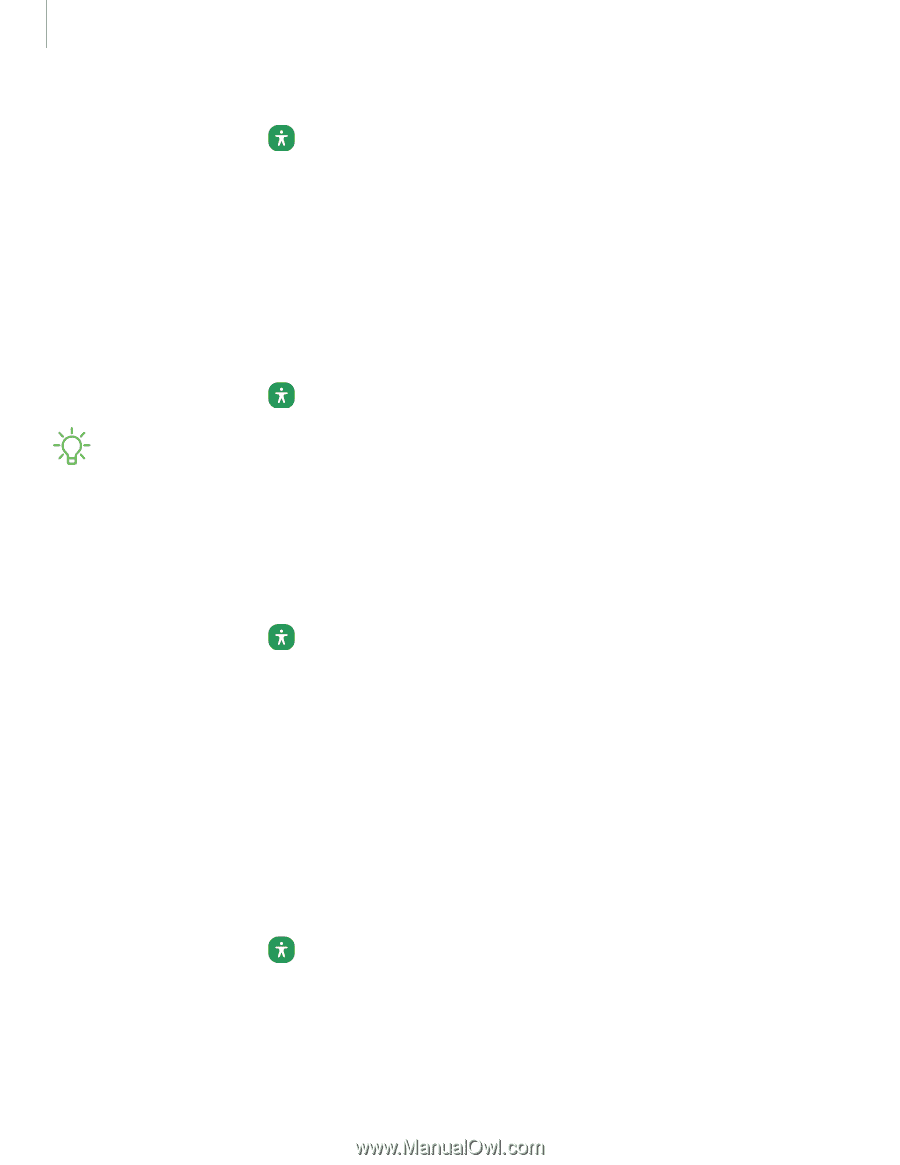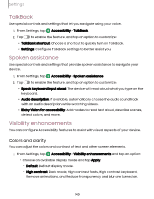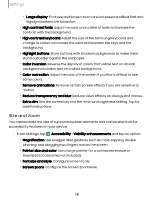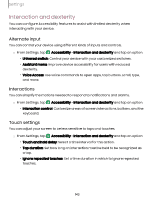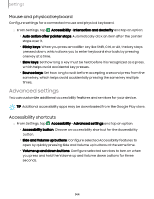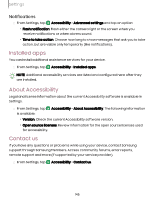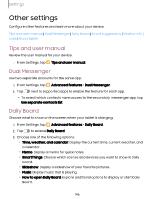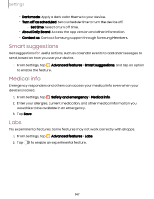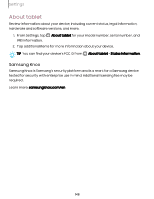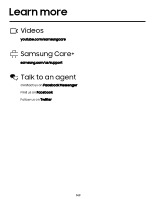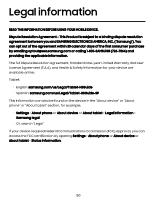Samsung Galaxy Tab S9 FE Wi-Fi User Manual - Page 145
Installed, About, Accessibility, Contact
 |
View all Samsung Galaxy Tab S9 FE Wi-Fi manuals
Add to My Manuals
Save this manual to your list of manuals |
Page 145 highlights
Settings Notifications ◌ From Settings, tap Accessibility > Advanced settings and tap an option: • Flash notification: Flash either the camera light or the screen when you receive notifications or when alarms sound. • Time to take action: Choose how long to show messages that ask you to take action, but are visible only temporarily (like notifications). Installed apps You can install additional assistance services for your device. ◌ From Settings, tap Accessibility > Installed apps. NOTE Additional accessibility services are listed and configured here after they are installed. About Accessibility Legal and license information about the current Accessibility software is available in Settings. ◌ From Settings, tap is available: Accessibility > About Accessibility. The following information • Version: Check the current Accessibility software version. • Open source licenses: Review information for the open source licenses used for Accessibility. Contact us If you have any questions or problems while using your device, contact Samsung support through Samsung Members. Access community forums, error reports, remote support and more (if supported by your service provider). ◌ From Settings, tap Accessibility > Contact us. 145